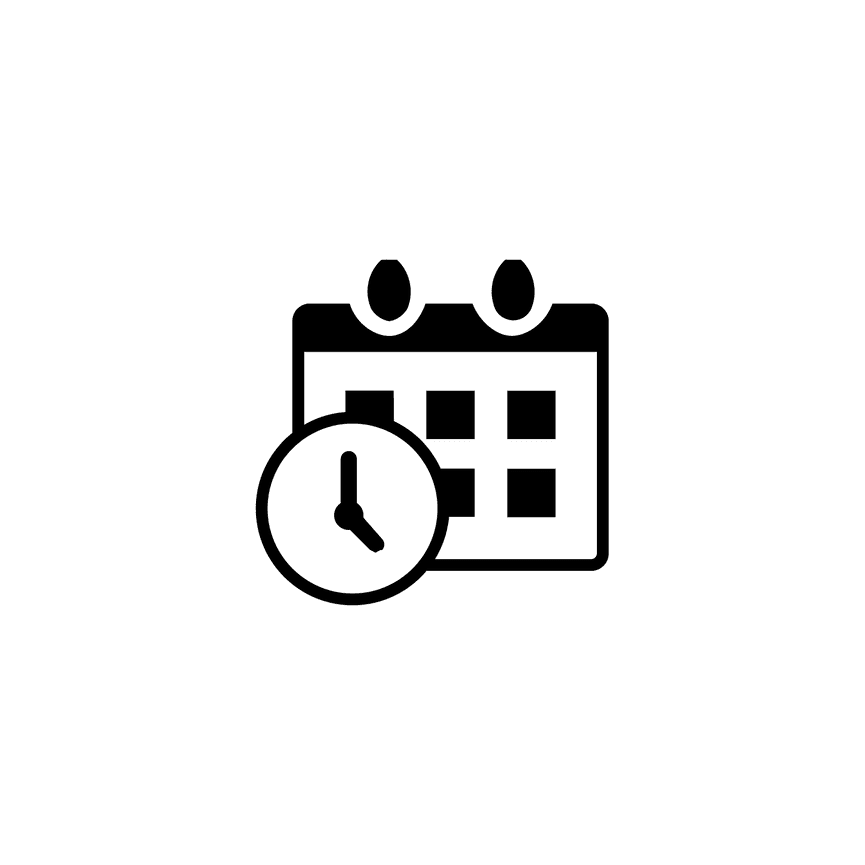STEP ONE
SET YOUR HOURS OF OPERATION
Start by telling the Scheduler when you're available. This sets your overall studio or booking hours.
- These are your default available times for all services.
- You can override this with a limited schedule inside individual services (great for special events or seasonal availability).
🛠️ Helpful Links:
How to Set Up Hours of Operation in the Scheduler
How to create a Limited Schedule (per service)
STEP TWO
SET BOOKING & CANCELLATION POLICIES
Control how and when clients can book or cancel appointments.
You can customize:
- How far in advance bookings must be made
- Whether clients can cancel on their own
- How much notice is required for cancellations
🛠️ Helpful Link:
STEP THREE
CREATE YOUR SERVICES
Now it's time to add the services clients can book — like a consultation, a mini session, or a full photo shoot.
Each service can have:
- A name and description
- Duration and price
- Booking availability (optional: override default schedule)
- Automated reminders, review requests, and more
You can also set up payments if needed.
🛠️ Helpful Links:
STEP FOUR
ADD SCHEDULER SERVICES TO YOUR WEBSITE
To display your services online, simply add a Scheduler Block to any page on your site.
This allows visitors to view your availability and book appointments directly from your website.
🛠️ Helpful Link: