April 28, 2025 | By: PhotoBiz Knowledge Base
If you’re seeing new submissions, bookings, or orders inside your PhotoBiz control panel but you’re not receiving the corresponding email notifications, this guide will help you quickly resolve the issue.
Your email provider may block or redirect automated notification emails to your spam or junk folder. Adding PhotoBiz to your safelist (approved senders list) helps make sure these important notifications always reach your inbox.
Quick Note on Time Stamps:
All PhotoBiz form submission emails are time-stamped in Central Standard Time (CST) because that’s where our notification servers are located.
Even if an email doesn't reach your inbox, you can always see your notifications inside your PhotoBiz control panel!
When you log in, your Account Notifications on the home screen will show updates from:
Check Your Spam or Junk Folder
If your PhotoBiz notification emails aren’t in your inbox, look in your Spam, Junk, or Promotions folders.
If you find them there:
Mark the message as “Not Spam” or “Move to Inbox.”
Add the sender addresses below to your contacts or safelist.
Add PhotoBiz Notification Emails to Your Safelist
This tells your email provider that PhotoBiz messages are safe and should always go to your inbox.
Add these two email addresses:
Follow the instructions below for your specific email provider.
Follow these steps:
Navigate to Spam Settings > Safelist tab.
Click Add under "Safelisted Domains & Email Addresses."
Add these two email addresses:
Click Add to save each address. You’ll see them listed under your Safelist once added.
✅ This tells your mailbox that emails from PhotoBiz are trusted and should always appear in your inbox!
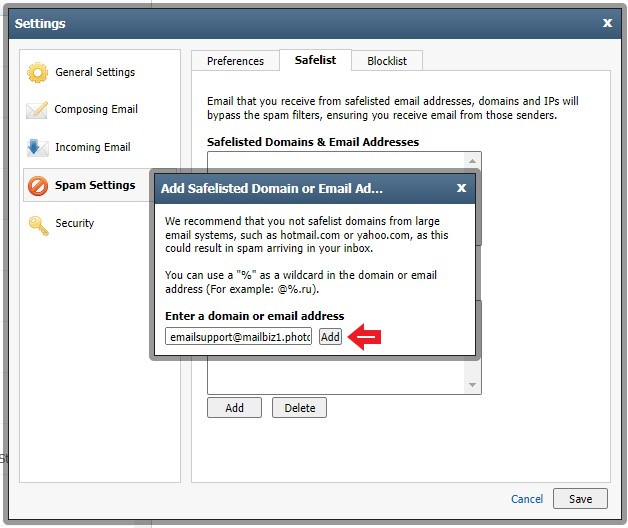
You can still safelist us!
Simply log into your webmail account and add these addresses to your contacts or address book:
This tells your email provider that messages from us are safe and helps prevent them from being sent to spam or junk folders.
You can also set up a filter to ensure that any messages from your PhotoBiz account are delivered to your inbox. Here are guide we have for the most common email providers and setting up a filter for notifications:
Gmail/Google Workspace Users: Create A Filter For PhotoBiz Notifications
Outlook, Hotmail, or Live.com Users: Create A Filter for PhotoBiz Notifications
Yahoo Mail Users: Create A Filter For PhotoBiz Notifications
We work hard to keep our notification emails reliable by using strict email validation practices.
If your email address rejects PhotoBiz notifications — for example, if your inbox is full, your email server blocks a message, you unsubscribe, or you mark one of our emails as spam — your email address may be marked as non-deliverable. This helps protect the health and reputation of our email servers.
If you haven’t been receiving PhotoBiz notification emails lately, 📞 contact us by phone or live chat! We'll check if your email address has been marked as non-deliverable and help you get your notifications restored.