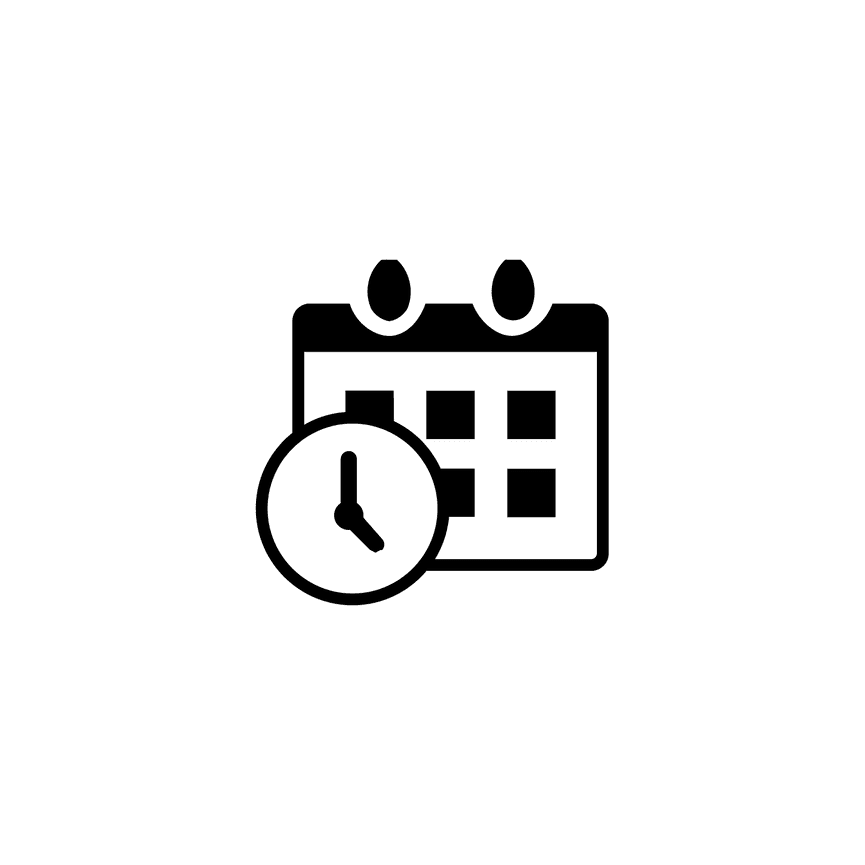How to Enable Email Automations for Scheduler
The PhotoBiz Scheduler includes pre-built automated email series that send appointment confirmations, reminders, and post-session follow-ups (like testimonial requests), all without building them yourself.
Use this guide to enable and (optionally) customize these automations for your Scheduler services.
STEP ONE
Log into your PhotoBiz account and click SCHEDULER in the left-side menu.
STEP TWO
Click SERVICES at the top of your Scheduler control panel.
STEP THREE
Create a new Scheduler service or click the name of an existing service you want to add Email Automation to.
STEP FOUR
Click EMAIL AUTOMATION in the service settings.
-
From the dropdown, choose a pre-designed series (for example, Appointment Reminder Series or Appointment Reminder Series & Testimonial Request).
-
You can also edit the selected series or create a new series from here if needed.
STEP FIVE
Select from the email automation series available in the drop down menu.
Click Save Changes to apply your selection.
STEP SIX
Review and confirm activation.
Important Notes:
- Send Time: Automated emails are sent out once a day at 9 AM based on your account’s time zone (Learn how to change your account time zone).
-
One-time per booking: Contacts receive each email once per appointment/event/invoice.
-
Eligibility: Customers who have previously unsubscribed from your emails or bounced back as non-deliverable won't receive these emails.
-
Edits & reporting: Changes to existing emails may affect future automation and related tracking data.
-
Account verification: Your PhotoBiz account must be verified before linking a series.
-
Email quota & list status: Your plan includes 10,000 marketing emails/month shared by Campaigns and Automations.