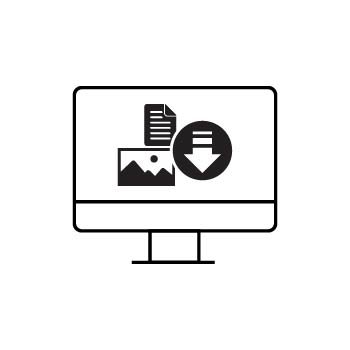How To Send Favorite Images As A Digital Download
PhotoBiz Client Galleries make it easy to deliver digital files—especially when you want to send a client only the images they marked as Favorites. This is perfect for prepaid packages that include a set number of digital files or when you want to share complimentary downloads.
Follow the steps below to send a client’s Favorites as a downloadable file.
Important Note:
This method sends a free download link to your client. It does not create an order or charge the client.STEP ONE
Log into your PhotoBiz account and click CLIENT GALLERIES in the left-hand menu.
STEP TWO
At the top of the Client Galleries control panel, click ACTIVITY.
STEP THREE
Find the client whose Favorites you want to send. Click their Activity entry to view the Favorites they selected.
STEP FOUR
Click SEND FILES TO DOWNLOAD.
FINAL STEP
Configure your download and send:
-
Email: The email address used to mark Favorites will auto-fill. Add additional emails if needed (separate with commas).
-
Select Resolution: Choose the file size to deliver:
-
Web Size – Low Resolution: Max 1500 × 865 px
-
Web Size – High Resolution: Max 3000 × 1730 px
-
Original Files: Full-size images (up to 50MB each). This is an optional Premium feature.
-
-
Select Galleries/Images: Confirm the Favorites you want to include. If your client has marked Favorites, that gallery is selected by default.
Click SEND FILES to email the download link.
WHAT YOUR CLIENT RECEIVES
Your client will receive an email with a secure download link. The link is active for 7 days. If the link expires, you can repeat the steps above to resend a fresh link.