Troubleshooting Missing PhotoBiz Email Notifications
Every time someone submits a form, schedules a session, places an order, or interacts with your PhotoBiz website, we automatically capture that submission in your control panel and send you a notification email.
If you notice you're not receiving these notification emails, don't worry! This guide will walk you through common reasons why that happens and how you can fix it quickly.
Quick Note on Time Stamps:
All form submission emails are time-stamped in Central Standard Time (CST) because that's where our PhotoBiz notification servers are located.
PRO TIP:
Even if an email doesn't reach your inbox, you can always see your notifications inside your PhotoBiz control panel!
When you log in, your Account Notifications on the home screen will show updates from:
- Forms
- ECommerce Orders
- Client Galleries
- Scheduler Bookings
- Conversation Tracker
- Blog Comments
How to Safelist PhotoBiz Notification Emails
Adding our notification server to your safelist helps make sure your important emails always land safely in your inbox.
If You Are Using PhotoBiz Mailbox:
Follow these steps:
STEP ONE:
- Go to mailbox.photobiz.com and log in.
- In the upper right corner, click the three lines (menu) to open your settings.
STEP TWO
Navigate to Spam Settings > Safelist tab.
Click Add under "Safelisted Domains & Email Addresses."
Add these two email addresses:
- emailsupport@photobiz.com
- emailsupport@mailbiz1.photobiz.com
STEP THREE
Click Add to save each address. You’ll see them listed under your Safelist once added.
✅ This tells your mailbox that emails from PhotoBiz are trusted and should always appear in your inbox!
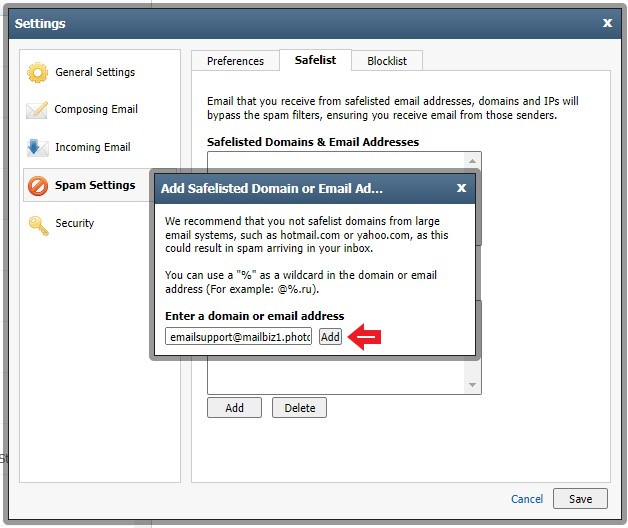
If You Are Using Another Email Provider (like Gmail, Yahoo, Hotmail, Comcast, etc.):
You can still safelist us!
Simply log into your webmail account and add these addresses to your contacts or address book:
This tells your email provider that messages from us are safe and helps prevent them from being sent to spam or junk folders.
Important Info About Email Deliverability
We work hard to keep our notification emails reliable by using strict email validation practices.
We work hard to keep our notification emails reliable by using strict email validation practices.
If your email address rejects PhotoBiz notifications — for example, if your inbox is full, your email server blocks a message, you unsubscribe, or you mark one of our emails as spam — your email address may be marked as non-deliverable. This helps protect the health and reputation of our email servers.
If you haven’t been receiving PhotoBiz notification emails lately, 📞 contact us by phone or live chat! We'll check if your email address has been marked as non-deliverable and help you get your notifications restored.


