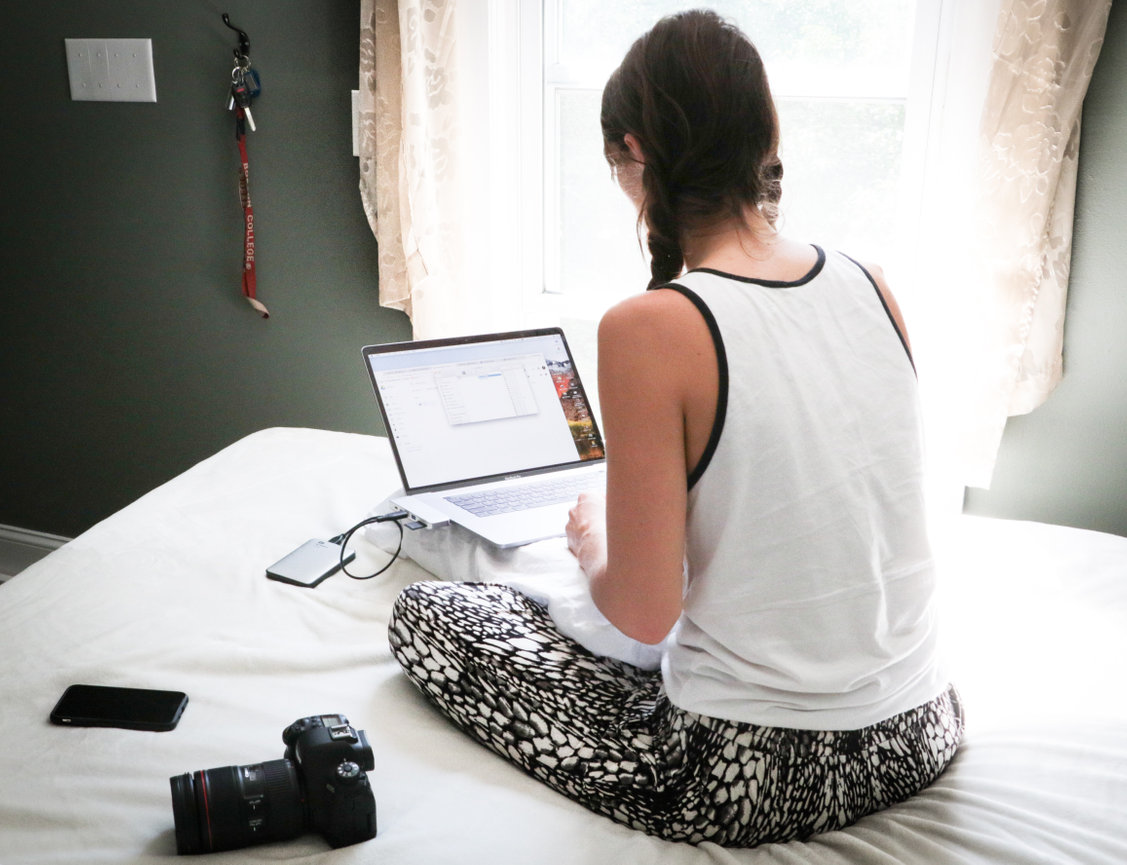How to Use Text Wrap in a Text + Image Block
The Text + Image block lets you combine text and images in a single, stylish section on your website. With certain layouts, you can turn on Text Wrap, which allows your text to flow naturally around your image—giving your content a more professional and engaging look.
This guide will walk you through how to turn on Text Wrap in the supported layouts.
📐 Layouts That Support Text Wrap
Text Wrap is available for the following layout options (these do not include overlay effects):
- Text Left
- Text Right
- Profile Text Left
- Profile Text Right
- Image Square Left
- Image Square Right
- Image Circle Left
- Image Circle Right
- Image Large Left
- Image Large Right
⚠️ Note: Text Wrap is not available for layouts with overlays.
STEP ONE
Log Into Your PhotoBiz Account
Click WEBSITE from the menu on the left side of your control panel.
STEP TWO
Add or Edit a Text + Image Block
Navigate to the page where you'd like to use Text Wrap and edit or add a TEXT + IMAGE block.
STEP THREE
Choose a Supported Layout
Select one of the 10 layouts listed above that supports Text Wrap.
FINAL STEP
Enable Text Wrap
-
Click on the STYLING button in the block settings on the right.
-
Set TEXT WRAP to Yes.
-
Click SAVE CHANGES.
Once saved, your text will wrap neatly around your image, giving your site a polished, dynamic feel.