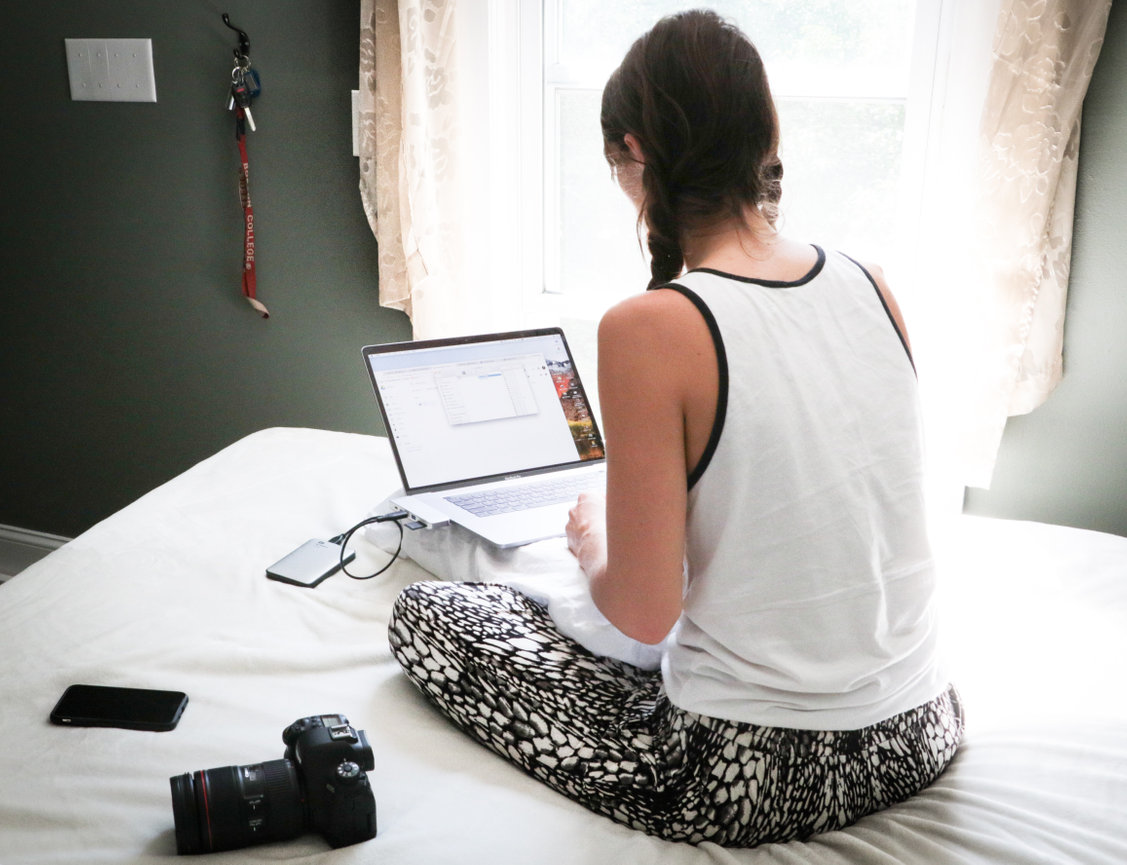Adding a link within the PhotoBiz text editor is very easy to do. The default color settings for a link within the text editor is blue, which can pose challenges with how it appears depending on your color scheme. This guide will walk you through the steps of updating the font color for a link in your text editor.
STEP ONE
Log into your PhotoBiz account and click on WEBSITE in the left-side menu that opens.
STEP TWO
Click on the page name that contains the text editor and link you want to change the color for.
STEP THREE
Click on the block that contains your text editor, highlight and select the linked text in your text editor and then you'll be able to click on the TEXT COLOR button to choose your color for the linked text.
FINAL STEP
Choose your color or enter your 6 digit hex color code to change the linked font text color. Click on the SAVE CHANGES button at the bottom of the block to apply your new color.