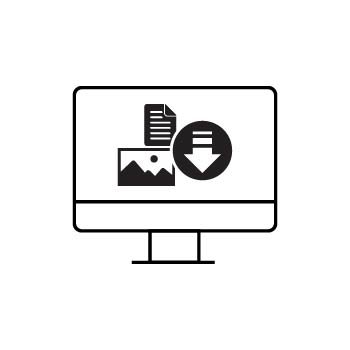How to Sell a Full Gallery Download in PhotoBiz Client Galleries
With PhotoBiz Client Galleries, you can easily offer clients the option to purchase and download every image from an event in one simple step. This is perfect for clients who want the full collection of images from their session or event.
Follow the steps below to set up a Full Gallery Download package.
STEP ONE
Log into your PhotoBiz account and click on Ecommerce in the left-hand menu.
STEP TWO
Open the Packages Section
Hover over Sell Online, then click on Packages from the dropdown menu.
STEP THREE
Create a New Digital Package
Click the New Package button and select Digital Full Event as the package type.
STEP FOUR
Fill in the details for your digital download package:
-
Package Name – Example: “Full Gallery Download”
-
Description – Add helpful details about what’s included in the download.
-
Price – Set the total cost for the full gallery download.
-
Resolution – Choose the image resolution your clients will receive. You can select from the following options:
-
Web Size (Low Resolution): Max 1500 x 865 pixels
-
Web Size (High Resolution): Max 3000 x 1730 pixels
-
Original File: Available as a Premium Feature (up to 50MB). You can activate this feature in your Premium Upgrades section.
-
-
Charge Tax/Shipping – Enable if applicable.
When finished, click CREATE DIGITAL PACKAGE. You’ll then be taken to the package details screen.
STEP FIVE
Next, connect your new package to a price list. You can either:
-
Create a New Price List, or
-
Add the Package to an Existing Price List
Make sure to click SAVE CHANGES at the bottom of the screen.
Helpful Links:
FINAL STEP
Assign the Price List to Your Gallery Event
Go to CLIENT GALLERIES and either:
-
Create a New Event and assign the price list during setup, or
-
Edit an Existing Event and assign the price list under Event Settings.
Once the price list is assigned, your clients will see the Full Gallery Download option under the Packages section of their event.
What Happens After Purchase?
After your client purchases the full gallery download:
-
They’ll receive two emails:
-
A receipt for their purchase
-
A download link for the full gallery
-
The download link is valid for 7 days from the time of purchase. You can extend or resend the link from the order details page if needed.
💡 Pro Tip
Once the price list with your Full Gallery Download package is assigned to an event, you can share the Client Gallery link with your client. They’ll be able to purchase and download the entire event directly from the Packages section.