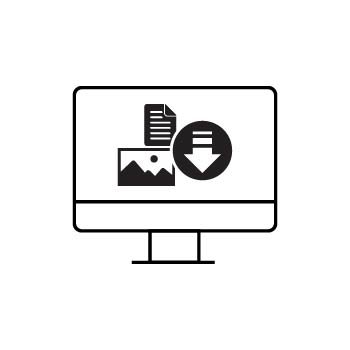You know how large your photo is when printed, but how do you convert those inches into pixels so it fits perfectly on your PhotoBiz website? This is particularly useful if your images are designed primarily for print and need to be optimized for online display.
For example, if you have a print that’s 10 inches wide by 8 inches tall at 300 DPI, how do you determine its size in pixels? While an image editing program can easily show pixel dimensions, you might not always have access to one. Fortunately, there’s a quick and simple way to calculate pixel dimensions using basic math.
Think of it like the "card stunt" in a football stadium: each person holds up a card of a particular color, and together they form an image. Digital images work the same way, with individual points of color called pixels. The difference lies in the size of those points, which is determined by DPI (dots per inch).
Pixel dimensions represent the total number of points in an image, while DPI measures the size of those points. Smaller points (higher DPI) create more detail, while larger points (lower DPI) result in fewer pixels and less detail.
This guide will walk you through how to convert between print inches and pixel dimensions, ensuring your images look great on your website.
Understanding Pixels & DPI
Think of pixels as tiny points of color, like a crowd holding up colored cards in a stadium to form a larger image. The DPI (dots per inch) determines how small or large those points are.
- Higher DPI = Smaller points, more detail, larger pixel dimensions.
- Lower DPI = Larger points, less detail, smaller pixel dimensions.
Converting Inches to Pixels: Example
Let’s say you want to upload an image to your PhotoBiz site, and you know it’s 10 inches wide by 8 inches tall when printed at 300 DPI. Here’s how you calculate the pixel dimensions:
-
Multiply the width and height by the DPI:
- Width:
10 inches x 300 DPI = 3000 pixels - Height:
8 inches x 300 DPI = 2400 pixels
Pixel dimensions: 3000 x 2400 pixels
- Width:
For an image at 150 DPI:
- Width:
10 inches x 150 DPI = 1500 pixels - Height:
8 inches x 150 DPI = 1200 pixels
Pixel dimensions: 1500 x 1200 pixels
Key Takeaways
- DPI affects the size of an image in pixels. Higher DPI means more detail and larger pixel dimensions.
- Your camera assigns pixel dimensions, not DPI. DPI is set by the output device (printer or display).
PRO TIP!
The higher your camera’s megapixel rating, the larger the pixel dimensions of your image. This means you can print at higher DPIs or create larger prints without losing quality.
Additional Resources
Click here for a guide on calculating your camera’s image pixel dimensions based on its megapixel rating.