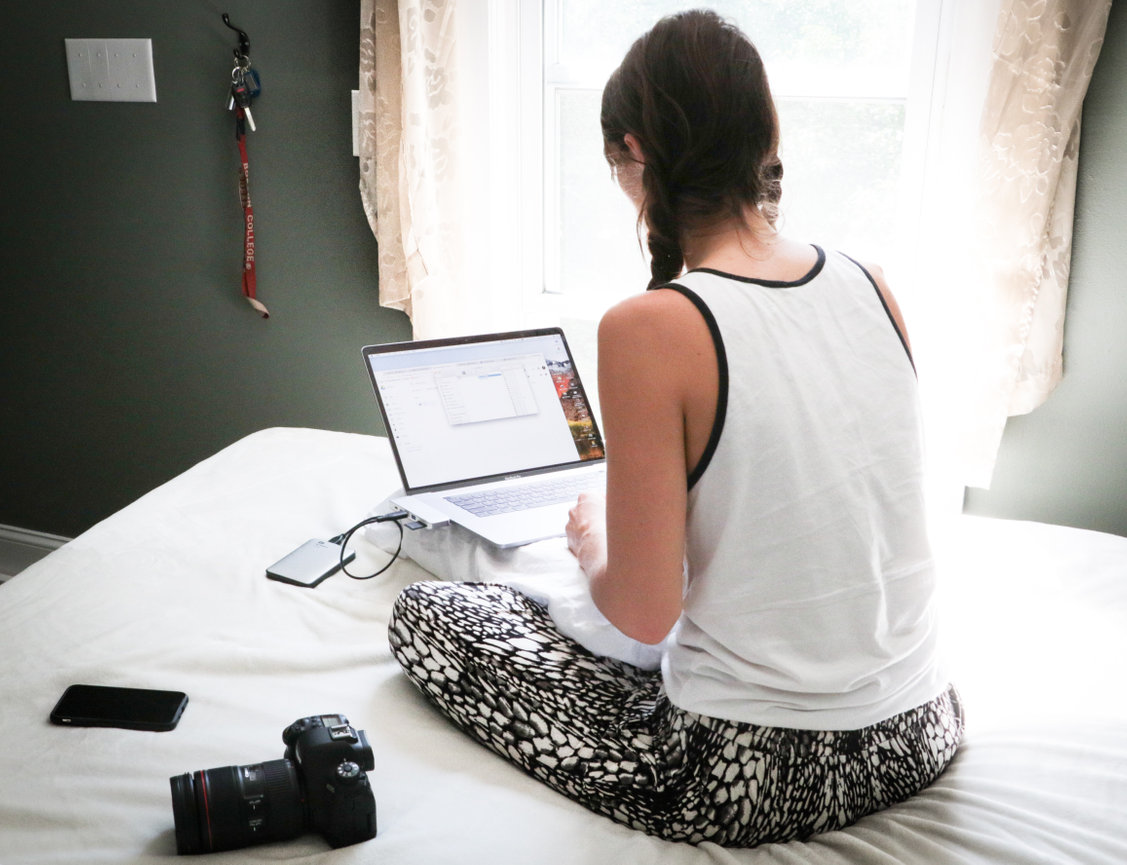How to Use PhotoBiz AI to Generate Text for Your Website
PhotoBiz AI is an integrated tool designed to help photographers quickly and easily create professional content directly within their PhotoBiz account. Whether you’re writing biographies, service descriptions, or blog posts, PhotoBiz AI generates customized copy that matches your brand, all without leaving your website editor.
Why Use PhotoBiz AI
PhotoBiz AI is built specifically for photographers, so the content it generates is tailored to your industry and audience. Instead of switching between multiple tools or using generic writing assistants, you can create high-quality content that fits your voice, style, and services, saving you time while keeping everything in one place.
Before You Start
Before using the Ask PhotoBiz AI tool in your text editors, make sure your Business Profile is up to date.
Your Business Profile provides key details about your brand that help PhotoBiz AI create accurate, on-brand content.
To update your Business Profile:
-
Log in to your PhotoBiz account.
-
Click BRANDING in the left-side panel.
-
Review and update your business details.
Need help? Read our guide:
How to Set Up Your Business Profile in PhotoBiz
What is a PhotoBiz AI Request?
A PhotoBiz AI Request is when you submit a prompt or question within the platform, and PhotoBiz AI generates text or content in response.
Each month, you receive 100 AI Requests at no extra cost.
Your request count automatically resets on the 1st of each month.
If you need more than 100 requests in a month, you can purchase additional ones directly from your control panel.
STEP ONE
Log into your PhotoBiz account and click on WEBSITE in the left-side menu.
Navigate to the page where you want to add content.
STEP TWO
Click on a Text Editor block or a Text + Image block where you want to insert new text.
STEP THREE
If you don’t have any existing content in your text block, add a title to the block first.
After you’ve added the title, click the Ask PhotoBiz AI button.
If you already have content in your text block, the Ask PhotoBiz AI tool will reference that existing text when generating new content.
With one click, Ask PhotoBiz AI will use your Business Profile and your page content to automatically generate professional, on-brand text for that block, instantly filling it with copy that matches your business.
If you prefer to manually enter your own prompt, click the link in the description.
Manual Prompt Option
You can enter a detailed prompt describing the kind of text you want. The more specific your prompt, the better the result. For example:
-
“Write a bio for a family photographer with 10 years of experience.”
-
“Describe my wedding photography services, emphasizing candid moments and natural lighting.”
-
“Create a blog post about what to wear for an engagement photoshoot.”
Click Generate Text, and PhotoBiz AI will produce content based on your prompt.
You can review and edit the generated text directly within the editor.
STEP FOUR
Make any edits as needed. The generated content is fully editable, you can adjust the tone, style, or add personal details to make it match your brand perfectly.
STEP FIVE
When you’re satisfied with your content, click Save Changes to publish it to your website.
Your new copy will now be live and ready to impress your visitors!
If you’re ready to take your website’s content to the next level or have any questions about using PhotoBiz AI, we’ve got you covered! Check out our Ask Me Anything video, where we dive into the ins and outs of PhotoBiz AI and answer common questions. Watch the video at your convenience, and feel free to reach out to our team if you need further assistance.