The PhotoBiz Website Package includes the blog tool that allows you to showcase your latest updates. The blog post builder allows you to add text, images, video, and other types of content. If you have image file types such as an animated gif that you want to use in your blog post, it's easy to upload them to your files section and embed them into your blog post with the direct URL. This guide will walk you through how to add images to your blog post with a URL.
Important Note: You'll want to get the direct link to your image from your files section prior to adding it to your blog post.
Guide: How To Get Your Direct File URL
STEP ONE
Log into your PhotoBiz account and click on the BLOG in the left-side menu.
STEP TWO
Click on the blog post title you want to add an embedded image to or create a new blog post on your blog builder.
STEP THREE
Add a TEXT EDITOR block to your blog post.
STEP FOUR
The right side menu will open, click on the INSERT/EDIT IMAGE button on your text editor.
FINAL STEP
In the pop up that appears on the middle of the screen, paste the direct file URL into the IMAGE URL section.
You can also add any alt text you'd like to include with your image in this section.
Click on OK to add your embedded images to the text edit.
Click on save changes to update your blog post.
Once you've finalized your blog post content, be sure to publish the post for it to go live on your blog page.
The animated gif file below is an example of an embedded image and how you can use it on a PhotoBiz blog post once you've completed these steps.
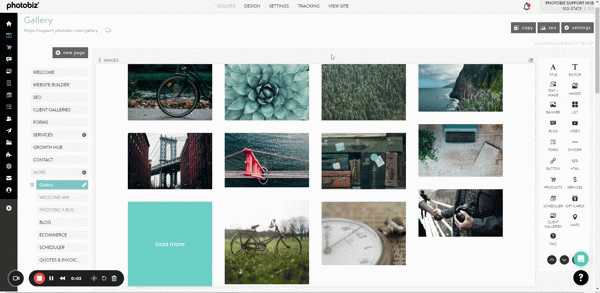




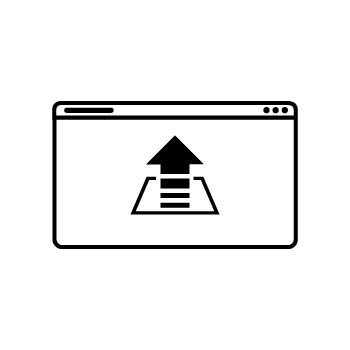
Leave a comment
0 Comments