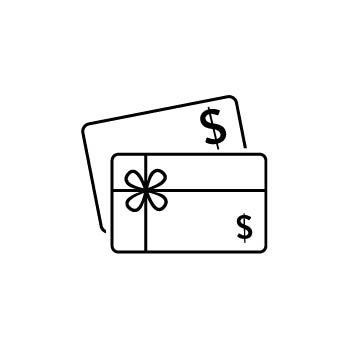HOW TO CREATE A GIFT CARD IN PHOTOBIZ
Gift cards in PhotoBiz are a flexible way to handle prepaid orders, offer credits toward products, reward contest winners, or include product credit as part of a session fee. Whether you're using them in your Client Galleries or your Ecommerce store, this guide will walk you through how to quickly create a gift card for your clients.
STEP ONE
OPEN ECOMMERCE
Log into your PhotoBiz account and click on ECOMMERCE from the left-side menu.
STEP TWO
GO TO THE GIFT CARDS SECTION
Hover over SELL ONLINE at the top of your Ecommerce dashboard, then click on GIFT CARDS from the dropdown menu.
STEP THREE
CREATE A NEW GIFT CARD
Click the NEW GIFT CARD button to start.
STEP FOUR
ENTER GIFT CARD DETAILS
Fill in the following fields:
- AMOUNT – Enter how much the gift card should be worth.
- DESCRIPTION – Add a short description for your records (e.g., “Contest Winner,” “Session Credit,” or “Prepaid Order”).
Click ADD GIFT CARD to generate it.
You’ll see a confirmation message that the gift card was created successfully.
You'll see a confirmation message stating that your gift card has been created successfully.
WHAT HAPPENS NEXT?
Your new gift card will appear in the Gift Card List, where you can track and manage it. Here’s what each column means:
- Number – This is the code your customer will use at checkout.
- Description – Internal notes for your reference.
- Order No. – If the gift card was purchased online, this will show the order number.
- Created – The date the gift card was made.
- Amount – The total value of the gift card.
- Balance – The remaining amount left to spend.
- Status – Indicates whether the gift card is active or inactive.
💡 Pro Tip
You can customize the gift card number! Click directly on the gift card number to edit it—great for creating easy-to-remember codes for your clients.STEP FIVE
SEND THE GIFT CARD TO YOUR CLIENT
- Click the RESEND button to email the gift card directly to your client.
- Or, copy and paste the gift card number and send it via text, email, or any other method you prefer.
NEED TO DELETE A GIFT CARD?
-
Check the box next to the gift card number.
-
Click the DELETE button at the top of the gift card list.
-
Confirm by clicking YES, DELETE IT when prompted.