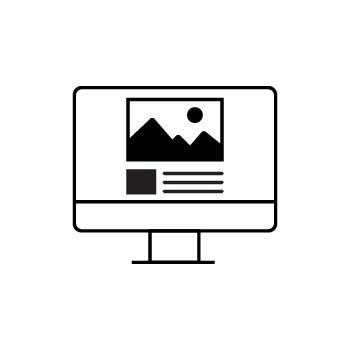How to Add Image Borders in a List Block on Your PhotoBiz Website
PhotoBiz makes it easy to add borders around images in a List Block, giving your site a polished, styled look. Follow the steps below to customize your image borders in just a few clicks!
STEP ONE
Log In and Go to Your Website
Log into your PhotoBiz account, then click on WEBSITE from the menu on the left side of your dashboard.
STEP TWO
Choose the Page with Your List Block
Click on the page that contains the List Block you want to update.
Then, click directly on the List Block, or click the Advanced Options icon (the three dots) on that block.
STEP THREE
Select a Layout that Supports Borders
In the menu on the right, click the LAYOUT tab.
Choose a layout that supports image border customization. (Some layouts may not support borders, so switching may be needed.)
STEP FOUR
Add Your Image Border
Click on the STYLING tab.
Under Image Border Thickness, choose the border size you’d like to use:
- None
- Ultra Thin
- Thin
- Medium
- Thick
Once you’ve made your selection, scroll to the bottom of the Styling section and click SAVE CHANGES.
FINAL STEP
Pick a Border Color
Click the COLORS tab.
Choose the color you want for your image borders — this will apply to all images within the List Block.
Once you’ve saved your changes, your images will display with the borders you selected — just like the preview shown below!