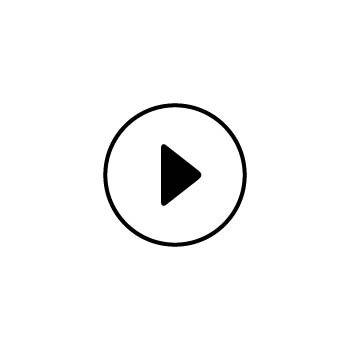Installing a feed for your Instagram directly into your website is a great way to showcase your social media posts on Instagram while keeping visitors on your website and not losing the traffic to Instagram's scrolling.
This guide will walk you through how to integrate a 3rd party Instagram feed widget into your PhotoBiz website.
If you're interested in adding Instagram Reels to your website, check out our guide.
PLEASE NOTE:
PhotoBiz is not affiliated with LightWidget or Elfsight. For questions about pricing, functionality, or other details about the widget, you'll want to contact LightWidget or Elfsight support.
STEP ONE
Choose your Widget
The two (2) most commonly used Instagram widgets that are used with PhotoBiz websites are LightWidget and ElfSight. Both services offer different versions of their widget, for LightWidget the cost as of August 2022 is a $10 one-time cost and ElfSight has various pricing plans. Both are available at the following links:
STEP TWO
Copy Your Widget Code and Log into your PhotoBiz account
Log into your PhotoBiz website (https://www.photobiz.com/login) and access your Website Builder.
STEP THREE
Add an HTML block to the page or website footer
You can add the HTML block to any page on your website or in your website footer. The HTML block will be where you paste the code for the Instagram Feed widget that is provided by the provider you have chosen.
FINAL STEP
Paste Your Code into your HTML block
Paste the code for your widget into the HTML block and click on the Save Changes button.
This will install your Instagram Feed widget into your website and allow you to showcase your feed to the visitors of your site without them having to leave your website.