Adding your social media links to the footer of your website makes networking quick and easy!
STEP ONE
Log into your PhotoBiz account click on the left-side menu and click on WEBSITE.
STEP TWO
Click on the FOOTER option at the bottom of the list of pages for your website.
STEP THREE
Click on the SOCIAL icon in the list of blocks in your website footer.
STEP FOUR
The Social block will display in your footer and you can click on it or the pencil icon to edit the settings.
STEP FIVE
You can edit your social media icons but clicking on the edit button.
STEP SIX
You can edit the styling for your social icon block by adding space and padding below the block as well as space inside the block.
Click on the settings you'd like to use and then click on save changes to apply them.
STEP SEVEN
You can change the color settings for the Social block. The background color controls the background for the block and the icon color controls the color of your social icons.
You can type the six digit hex code if you know your color code or you can click on the color wheel and choose a color.
Click on save changes to apply the color updates.
STEP EIGHT
You can add a background to the social block in this section. You can choose to have no background, upload a custom background, or use one of our stock background library files.




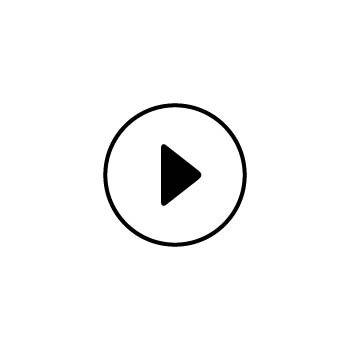
Leave a comment
0 Comments