There are times when you may like to link your clients directly to a PDF file that you've created for an email marketing campaign. This is popular for things such as price guides, style guides, and even free downloads for lead generation. This guide will walk you through the steps to upload a PDF to your PhotoBiz account and link it to your email marketing campaign.
PRO TIP!
If your PDF is larger than 4MB, you can compress it to reduce the file size. Alternatively, you can purchase the "Original Files" option from the Premium Upgrades section, which allows you to upload files up to 50MB each.
STEP ONE
Log into your PhotoBiz account and click on the FILES option in the left side menu.
STEP TWO
Click on DOCUMENTS at the top of the Files section in your account.
STEP THREE
Upload Your PDF File To Your Files Section.
Pro Tip: Be sure to name your file something that is easy to recognize, especially if you have many files uploaded to your files section.
Your new PDF upload will be the first file listed at the top of Your File Library.
STEP FOUR
Click on MARKETING in the left-side menu.
STEP FIVE
Click on the Email Marketing Campaign name you want to add a button link to or create a new Email Marketing Campaign.
STEP SIX
Click on the button block you want to add a link to.
FINAL STEP
Paste the URL for your PDF in the BUTTON LINK section and click SAVE CHANGES to apply the new URL to the button.


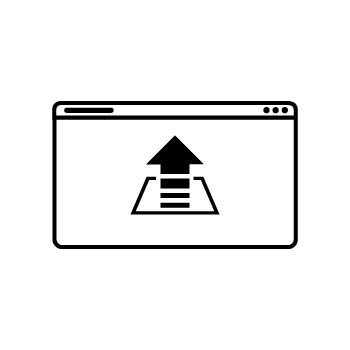



Leave a comment
0 Comments