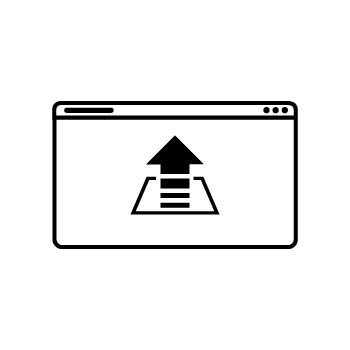How to Create a Blog Post from a Client Gallery Event
A convenient feature of PhotoBiz Client Galleries is that you can create a blog post with just one click! This is a great way to share a sneak peek of your client’s images so they can share them with friends and family. It also encourages traffic to your website and helps drive customer engagement.
Important Note: If you create a blog post from a Client Gallery and later delete the gallery, the blog post and its content will remain published.
STEP ONE
Log into your PhotoBiz account and click on CLIENT GALLERIES in the left-side menu.
STEP TWO
Click on the EVENT NAME you want to share as a blog post.
STEP THREE
Click on the SHARE button in the upper right corner of your Client Gallery event.
STEP FOUR
Click on the BLOG POST option from the share menu.
You’ll now be able to configure the following:
-
Blog Post Title: The title of your blog post for this set of event images.
-
Blog Post Content: The written content that will appear with the images. Add details about the event, location, or other information that helps with SEO.
-
Images: Choose whether to display the cover photo or the first 15 images of the gallery. Select which gallery from the event you want to feature.
When you’re ready, choose:
-
Publish to post immediately, OR
-
Create Draft to open the blog tool and make additional edits, such as adding tags or specifying an author.
ASK PHOTOBIZ AI
To make writing faster, you can use PhotoBiz AI directly within the Blog Post Content editor.
-
Click on Ask PhotoBiz AI.
-
Enter a prompt describing what you’d like written.
Examples of prompts:
-
“What to wear for a family portrait session”
-
“A blog post about a wedding shoot at the beach”
-
“How to prepare for senior photography sessions”
-
“Tips on getting the best headshot for professionals”
Click Generate Text, and PhotoBiz AI will create content based on your details. You can then edit it before publishing.
STEP FIVE
Choose how you want to finish your post:
-
PUBLISH – Immediately publish the blog post from your Client Gallery event.
-
CREATE DRAFT – Save a draft and continue editing in the Blog tool before publishing.
FINAL STEP
Your blog post will be published to your blog. You can access the blog post editor on the left side panel if you want to customize or edit the blog post layout.