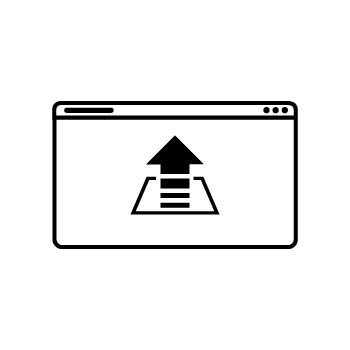How To Display More Than 50 Images in a PhotoBiz Blog Post
If you're using the Stack or Stack Mini layout for your blog post images, please note that there is a limit of 50 images per image block that will display on your published post.
This guide will walk you through two solutions for displaying more than 50 images in your blog posts.
Solution One: Split Into Multiple Image Blocks
You can keep using the Stack or Stack Mini layout by dividing your images across multiple image blocks.
Example: If you have 100 images, create two image blocks and upload 50 images to each.
Solution Two: Switch to a Different Layout
If you want to upload more than 50 images without splitting them into multiple blocks, choose one of these layouts instead (no image limit):
-
Square
-
Collage 5
-
Collage 6
-
Portrait 2 Columns
-
Landscape 2 Columns
-
Pinboard
STEP ONE
Log in to your PhotoBiz account and click BLOG in the left-side menu.
STEP TWO
Click the title of the blog post where you'd like to use the Stack or Stack Mini layout.
Pro Tip
If you're already uploaded your images into an image block, you can use your image clipboard to easily move images between blocks.STEP THREE
Add enough image blocks to split your images into groups of 50.
Example: If you have 100 images, add 2 image blocks and upload 50 images to each.
FINAL STEP
Upload your images into the image blocks—up to 50 per block. This will allow you to use the Stack or Stack Mini layout while displaying all your images beautifully.