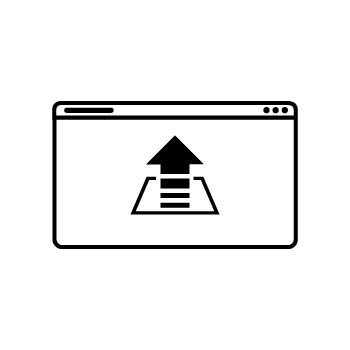The PhotoBiz Website Package includes an integrated Blog that allows you to showcase your latest sessions, studio updates, or personal stories. The Blog supports image blocks with drag-and-drop functionality, so you can easily rearrange images and choose from multiple layout styles. This eliminates the need to create collages in a separate tool — you can do it all right inside the blog editor.
This guide shows you how to use and change image layouts within your blog posts.
STEP ONE
Log into your PhotoBiz account and click on BLOG from the left-side menu.
STEP TWO
Create a new blog post or click on the title of an existing post you want to edit.
STEP THREE
Add a new Image Block or click on an existing one. On the right-side menu, click the Layout button to view and select from the available image layouts.
AVAILABLE IMAGE LAYOUTS
- Stack
- Stack Mini
- Square
- Collage 5
- Collage 6
- Portrait 2 Columns
- Landscape 2 Columns
- Pinboard
After selecting your desired layout, click Save Changes to apply it to the image block.
Important Note about Stack & Stack Mini Layouts
If you're using the Stack or Stack Mini layout, keep in mind that only the first 50 images in a single image block will appear on your published blog post. To display more than 50 images while keeping your layout consistent:
- Split your images across multiple image blocks.
- Use the same layout (Stack or Stack Mini) in each block.
- Arrange them in your desired order using the drag-and-drop feature.
This method allows you to showcase more than 50 images while maintaining a clean and consistent design throughout your post.
PRO TIP
For Collage 5 and Collage 6 layouts, be sure to upload exactly 5 or 6 images to completely fill the layout and achieve the intended design.