The PhotoBiz Scheduler allows your customers to book their appointments with you through your website. PhotoBiz Scheduler supports both free and paid sessions for booking appointments through your website. This guide will walk you through how to add a section to your scheduler to request additional information from your clients while they're booking.
STEP ONE
Log into your PhotoBiz account and click on the SCHEDULER tab in the left side menu.
The Scheduler control panel will allow you to create a new service for your scheduler.
STEP TWO
Click on SERVICES at the top of your Scheduler control panel.
STEP THREE
Click on the Service name you want to add a special instructions section to or create a new scheduler service.
STEP FOUR
Click on the Instructions option in this section.
- INSTRUCTIONS - this allows you to provide special instructions or request additional information from your customers prior to booking their appointment.
Once you've made your changes to this section, simply click on the SAVE CHANGES button at the bottom to apply them to your scheduler service and make them live.
After you've added your Special Instructions, your clients will be prompted to include it in the the booking section before they're able to schedule their session with you.





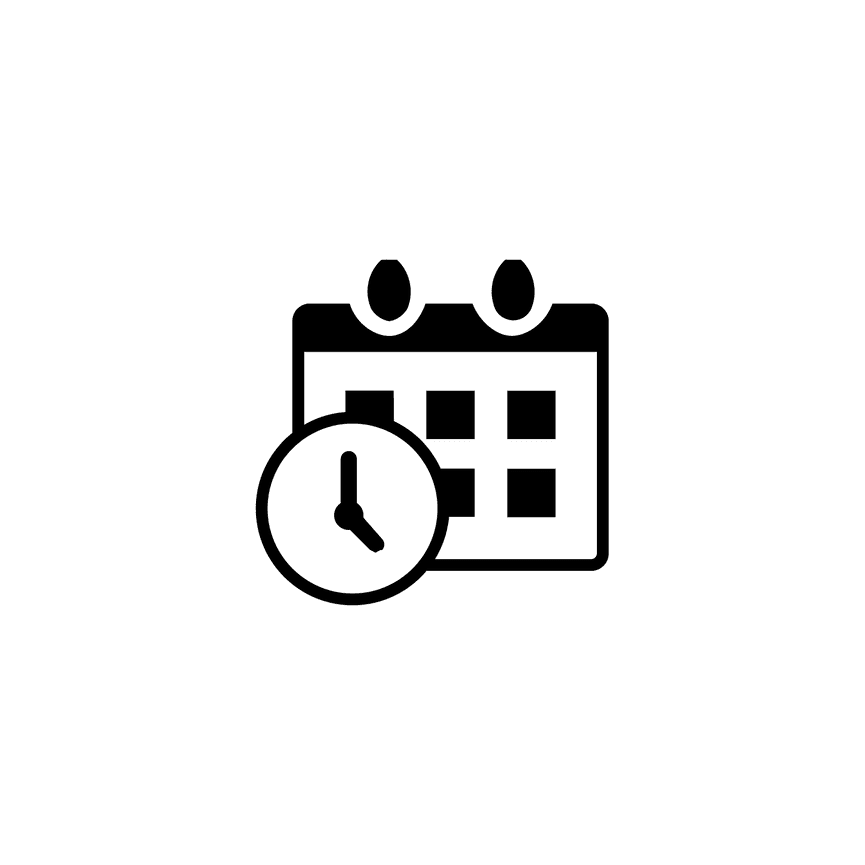
Leave a comment
0 Comments