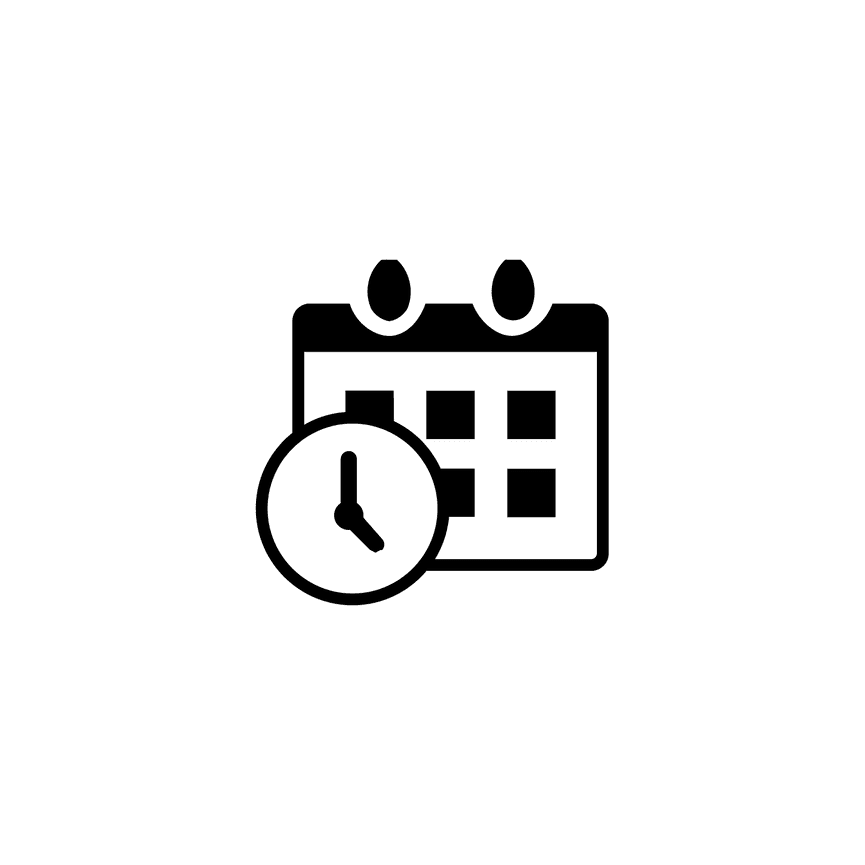How to Create Scheduler Service Categories in PhotoBiz
The PhotoBiz Website Package includes the Scheduler, which allows you to offer online appointment booking directly through your website. You can let clients book appointments and pay through your connected merchant account, or offer free booking options.
This guide will walk you through how to create categories to organize your different types of Scheduler services.
STEP ONE
Log into your PhotoBiz account and click SCHEDULER in the left-side menu.
STEP TWO
At the top of your Scheduler control panel, click SERVICES to create a new service or edit existing services.
STEP THREE
Click the NEW CATEGORY button to add a new Scheduler service category.
STEP FOUR
Click the Pencil icon next to the new category to edit its name and add a category graphic.
STEP FIVE
The right-side panel will open where you can customize your Scheduler service category details:
Details
- Category Name: Enter the display name for your Scheduler service category.
- Category Image (Optional): You can upload a JPG or PNG, paste an image from your clipboard, or use a stock image. The category image will display on your website if you choose to feature the category on a page.
- Alt Text (Optional): Add a short description of the category image to improve accessibility and SEO.
STEP SIX
Update your SEO & Search Options to improve your category’s visibility in search results.
By default, this setting is set to AUTO. You can:
- Use Ask PhotoBiz AI to automatically generate your meta title, description, and keywords based on your business profile.
- Or, choose Manual from the drop-down menu to create your own meta title, description, and keywords.
Click SAVE CHANGES to apply your updates.
FINAL STEP
Once your Scheduler service category is created, you can:
- Move existing Scheduler services into that category.
- Create new Scheduler services directly within that category.
Scheduler service categories can also be displayed on your website using the Scheduler Block and selecting Display by Service Category.
Learn More: How To Use Scheduler Block