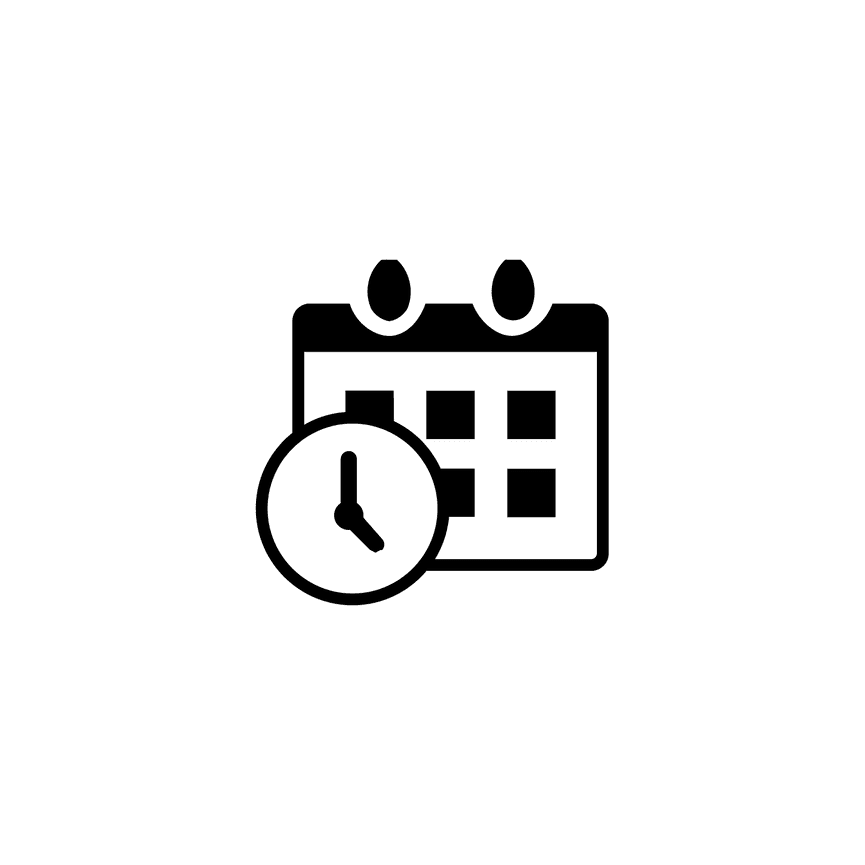How to Customize Fonts for Scheduler Blocks
Scheduler Blocks allow you to display your Scheduler Services directly on your PhotoBiz website so clients can easily book appointments.
By default, Scheduler Blocks use your site’s global font settings. However, you can customize each Scheduler Block individually to use different fonts, sizes, and spacing to better fit your website design.
Follow the steps below to customize your font settings for Scheduler Blocks.
STEP ONE
Log into your PhotoBiz account and click WEBSITE in the left-side menu.
STEP TWO
Select the page that contains the Scheduler Block you want to customize the fonts on.
You can access the font settings 2 different ways for your Scheduler Block.
- Click directly on the Scheduler Service image
- Click on the pencil icon and then the advanced option in the menu that opens.
STEP THREE
In the right-side menu, click Fonts.
From here, you can adjust the font styles for your Scheduler Block to override your global font settings. You can customize the following elements:
-
Title
-
Price
-
Last Item Text
You can modify each element’s font, font size, letter spacing (kerning), and line height.
When finished, click Save Changes at the bottom of the control panel to apply your updates.