June 03, 2024 | By: PhotoBiz Knowledge Base
From time to time, you may need to upload an image that has transparent elements to enable your website's original background color to appear. For instance, if you have a logo with a shape that isn't precisely a quadrilateral, you might want the blank space to match the background color you've chosen for your site. Similarly, if you have a patterned component that you'd like to blend with your present site background color, it would be advantageous to upload a PNG image since it can preserve transparency.
This article will demonstrate how to create a PNG file of the recommended size for PhotoBiz backgrounds in Adobe Photoshop CC or a later version.
The first step is to create your file. To do so, open Adobe Photoshop, and from the FILE menu at the top of the page, select NEW.
Next, from the NEW DOCUMENT window that appears, create your file at the size dimensions you prefer, and make sure you have the document resolution set to 72ppi, (since you are intending the file for web use). Most importantly, make sure that you have selected TRANSPARENT within the Background Contents selection drop-down menu.
Note: In this example, we're creating an image to upload as a background for a PhotoBiz website, so the document size is set to 3000 pixels wide, 1730 pixels high, which are the dimensions we recommend for uploading HD images to your site.
When you have entered the settings, click Create to open your new document.
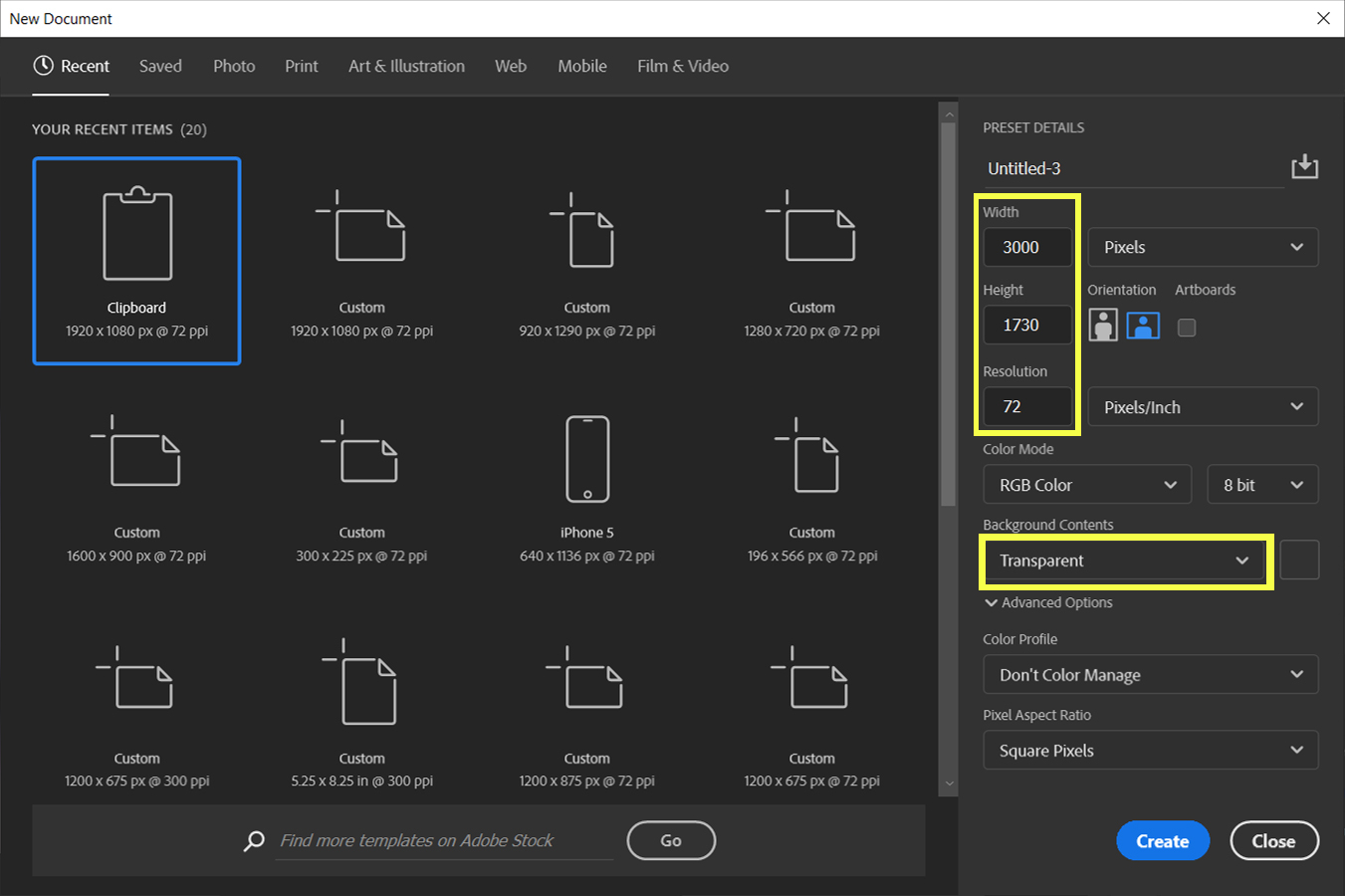
Next, from the LAYERS palette, make sure you are working on a transparent layer, and not a solid background layer. You'll be able to tell the layer is transparent from the checkerboard pattern in the preview.
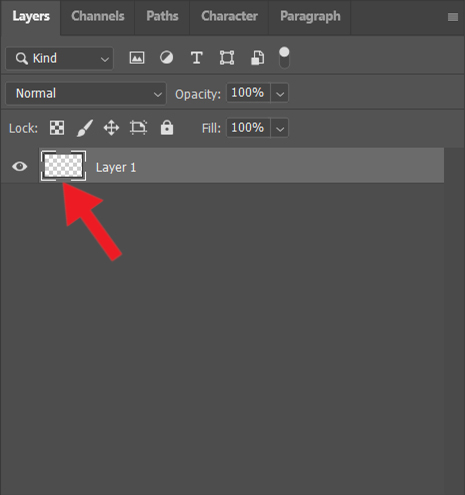
Once you are finished creating and are ready to save your transparent image, click File > Export > Export As...
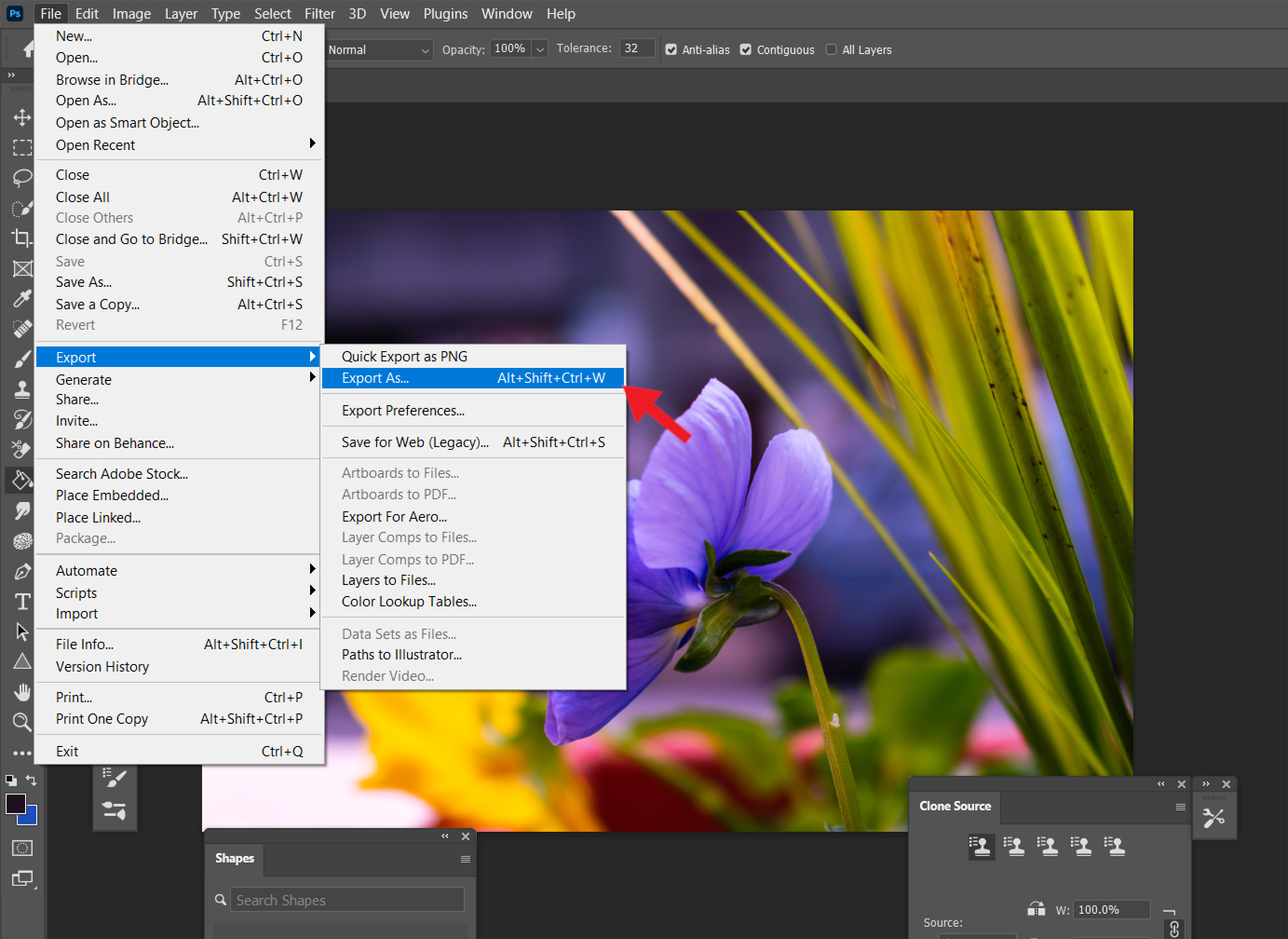
Next, from the window that appears, select PNG from the FORMAT drop-down menu, then ensure that the TRANSPARENCY and CONVERT TO sRGB options are selected. This confirms that your image will maintain a transparent background and that its color mode will be converted to sRGB, which is the recommended color space for web use.
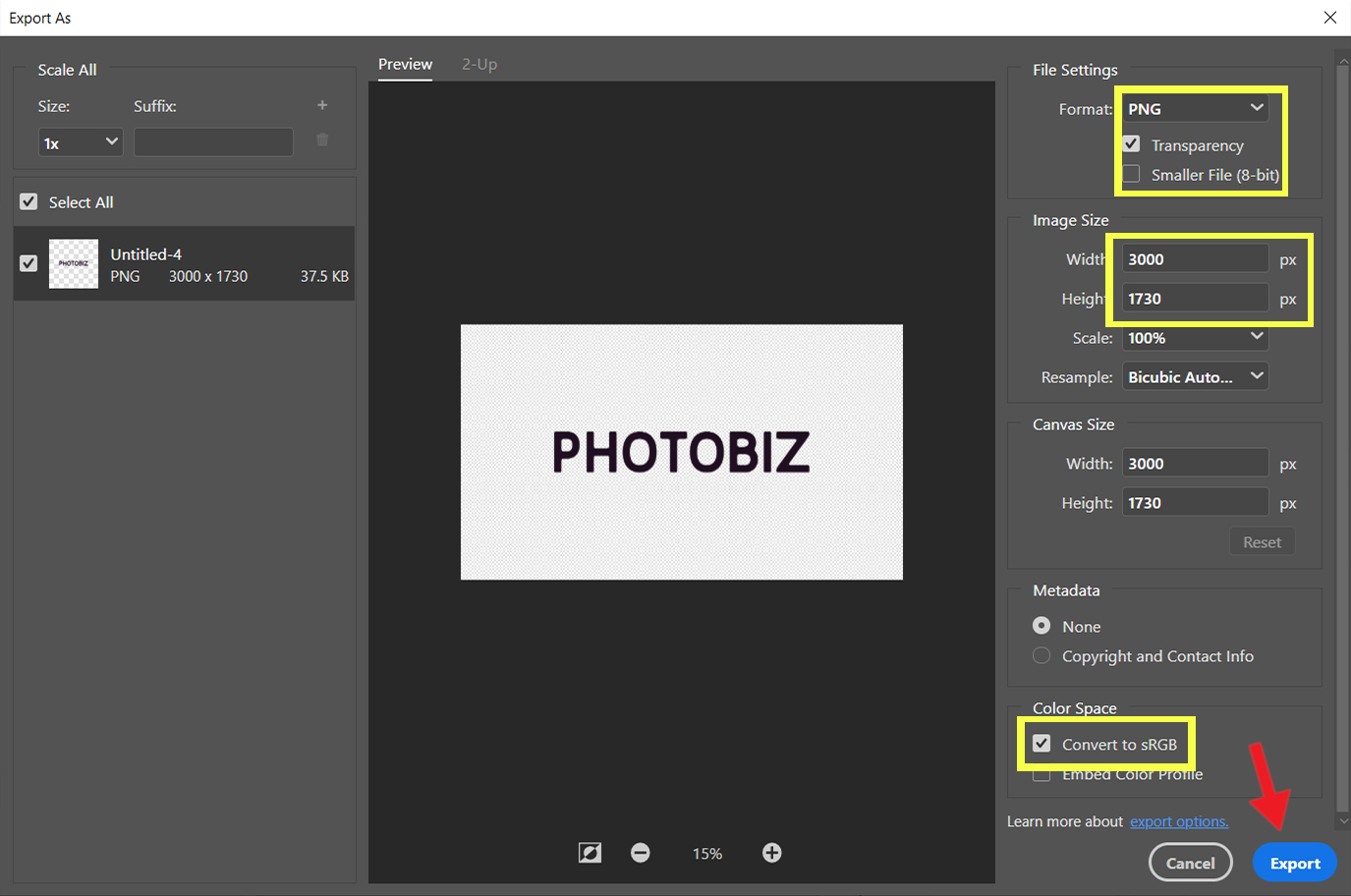
The Image Size options should automatically be populated with the dimensions you set up when creating your file, however if you would like to resize your file before saving, you may do so in this area.
To save, simply click the EXPORT button at the bottom of the window. You can then upload your saved file to your PhotoBiz website.
If you are in need of a LOGO DESIGN, PhotoBiz also offers a Logo Design Service where our designers will create one for you.