When using the PhotoBiz Website Package tools to create your web pages, you might want to insert an image in a spot where the template doesn’t have a designated place for it. With a bit of simple HTML code, you can easily insert an image into your text content.
STEP ONE
Log into your PhotoBiz account and click on FILES in the left side menu.
STEP TWO
Click on DOCUMENTS at the top-center of your Files controls.
STEP THREE
Upload the image you want to embed and link on your website.
Important Note: Be sure to name your file something that is easy to recognize, especially if you have many files uploaded to your files section.
After you've copied your image URL, navigate to the web page where you'd like to insert it. In the text box, click on the HTML tab. From there, enter the code as shown below, and replace the URL given with the URL you copied from your file library.
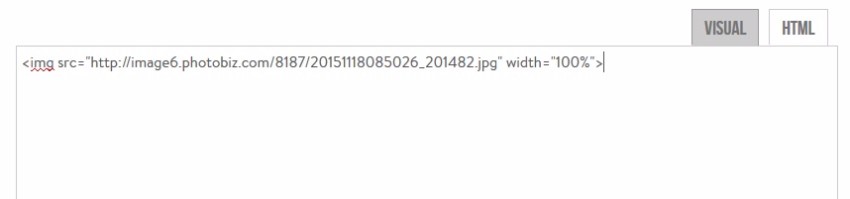
Click back on the Visual tab and click on the image you just inserted, then click on the Insert/Edit Link icon.
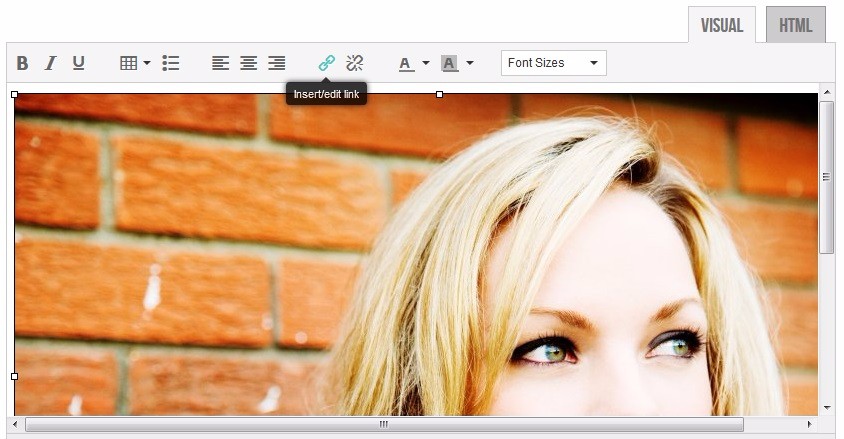
In the box provided, enter the URL you'd like to link to and choose new window for your target, then click on OK.
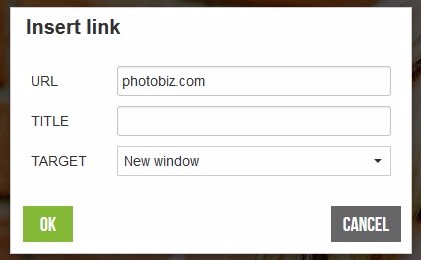
Clicking OK inserts your link. Make sure to click on Save Changes when you're done.


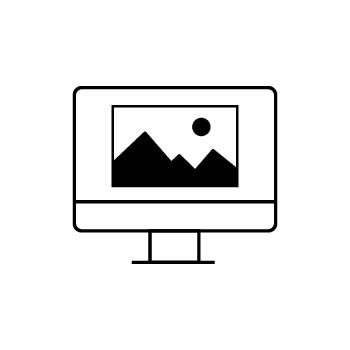


Leave a comment
0 Comments