The PhotoBiz Website Package includes the Form & Contract builder. By default, your Forms will use the logo, favicon, and information about your business found in the BRANDING section on your account. This guide will walk you through the steps on how to customize the branding on your forms and override the global branding settings.
STEP ONE
Log into your PhotoBiz account and click on FORMS in the left-side menu.
STEP TWO
Click on the name of the form you want to change the branding for or create a new form.
STEP THREE
On the upper-right corner of the Form you're customizing the branding for, click on the GEAR ICON and then click on BRANDING in the menu that opens.
STEP FOUR
Under the BRANDING section, click on the radio select button for CUSTOM. This will allow you to customize your branding for this form.
You can update any of the following options for the branding of your form:
- LOGO UPLOAD: Upload an .jpg or .png logo file for the header of your form.
- FAVICON UPLOAD: A favicon is a small 16×16 pixel icon that serves as branding for your website. In order to upload your favicon, you will need to make sure that your favicon file is a .ico file.
Guide: How to Create A Favicon
- ACCENT COLOR: Your Accent Color controls the background color of system generated buttons, messages and emails. Please Note: The button text color is white. Select a darker Accent Color for optimal readability.
- COMPANY NAME: Your company name
- COMPANY ADDRESS: Your company location
- COMPANY PHONE: Your company phone number
- COMPANY WEBSITE: Your company website address
After you've updated your branding for your form, click on SAVE CHANGES at the bottom of the control panel to apply them to your form.


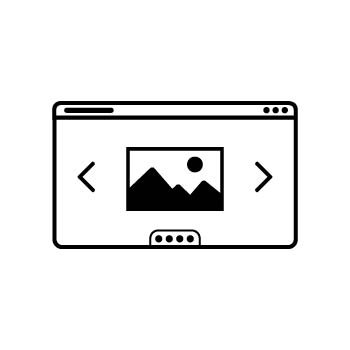



Leave a comment
0 Comments