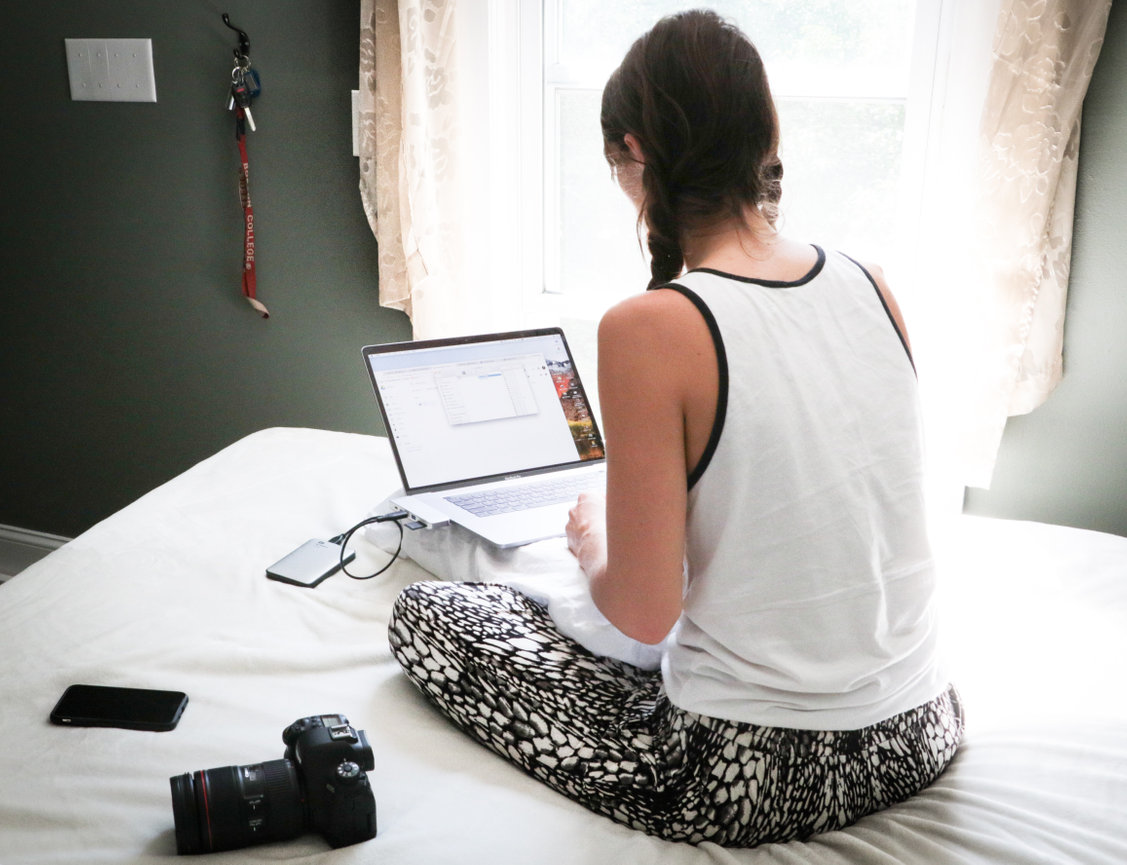How to Paste Text into Your PhotoBiz Website Without Formatting Issues
Copying and pasting text into your PhotoBiz website is quick and simple. You can bring in text from your existing website, Word, Google Docs, or even AI tools like ChatGPT.
Sometimes, when you paste text directly from another program, the formatting carries over and doesn’t display correctly in PhotoBiz. To avoid this, you can paste your text as plain text and then re-format it inside your PhotoBiz editor.
Follow the steps below to keep your text looking clean and professional.
STEP ONE
Log into your PhotoBiz account and go to the area where you want to add text.
You can paste text as plain text inside:
-
Text Blocks
-
Text + Image Blocks
-
Blog Posts
-
Forms & Contracts
-
Email Marketing Campaigns
STEP TWO
Copy the text from your original source (Word, Google Docs, another website, etc.).
STEP THREE
Paste the text into your PhotoBiz text editor as plain text using the keyboard shortcut for your device:
-
Windows/PC users: CTRL + SHIFT + V
-
Apple/Mac users: SHIFT + COMMAND + V
This removes all extra formatting so your text will look clean inside PhotoBiz.
STEP FOUR
Use the PhotoBiz editor toolbar to format your text the way you want it to appear.
You can:
-
Choose fonts, sizes, and colors
-
Add headings and subheadings
-
Insert links, bullet points, or numbered lists
Learn more:
STEP FIVE
Save your changes and preview your page to make sure your text displays correctly.
STEP SIX (OPTIONAL)
Review block layouts to see how your text is displayed.
Depending on the layout you’re using, changing the block style can also change the way your text displays on the page once it’s properly formatted.
Learn More: How to Change Block Layouts