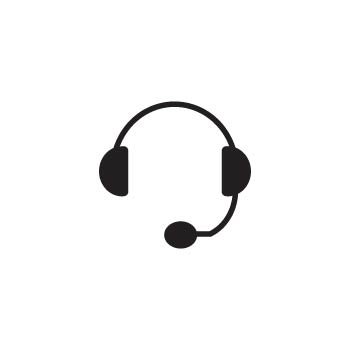How to Add Users to Your PhotoBiz Account
Need to collaborate with a team member, assistant, vendor, or partner without sharing your login info? The Users Feature in PhotoBiz makes it easy and secure!
Each PhotoBiz account includes the ability to create multiple users with custom permissions. This means you can decide what parts of your account each person can access—like managing products, sending emails, or viewing billing—while keeping everything else private and secure.
This guide will walk you through how to create a new user in your account.
STEP ONE
Log in to your PhotoBiz account and click MY ACCOUNT in the left-hand menu.
STEP TWO
At the top of the page, click on the USERS tab.
STEP THREE
Click the NEW USER button to begin adding someone new.
STEP FOUR
Fill out the User Information for the person you're adding:
- First Name
- Last Name
- Email Address (Note: This must be a unique email not already in use for another PhotoBiz or Zibster login)
- Two-Factor Authentication Phone – This should be their cell phone number so they can receive a login verification code.
🔐 Set Their Permissions
You’ll see a few options to control what your user can do:
- Permissions – Choose what areas of your account they can access (website tools, email marketing, client galleries, etc.)
- Allow Account Purchases – Decide if they can buy Pro Services or upgrades.
- Allow My Account Section Access – Choose if they can update billing info, users, and account details.
Once you're ready, click CREATE USER to finish.
After you've created your user, the profile will be listed in the USERS & PERMISSIONS section of the control panel similar to the screenshot below.
✅ What Happens Next?
After you've added them:
- The new user will appear under Users & Permissions in your account.
- They’ll receive an email with a temporary password.
- When they log in for the first time, they’ll be asked to set their own password and 4-digit PIN.
- Their access will match the permissions you set.
💡 Why This Is Helpful
Adding users lets your team help manage your business—securely and efficiently. Whether you want help with emails, client galleries, or orders, you’re always in control of who can access what.