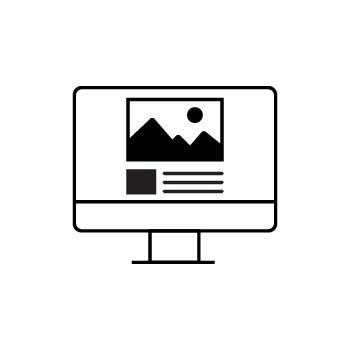How to Rearrange Blocks on a Page in the PhotoBiz Website Builder
In the PhotoBiz Website Builder, each section of your page is made up of blocks — such as text, images, videos, buttons, and more. You can easily rearrange these blocks to customize the layout of your page using two methods: drag and drop or the Move tool.
Important:
Drag and drop is not supported on phones or tablets. To use this feature, you’ll need to be on a computer with a mouse or trackpad.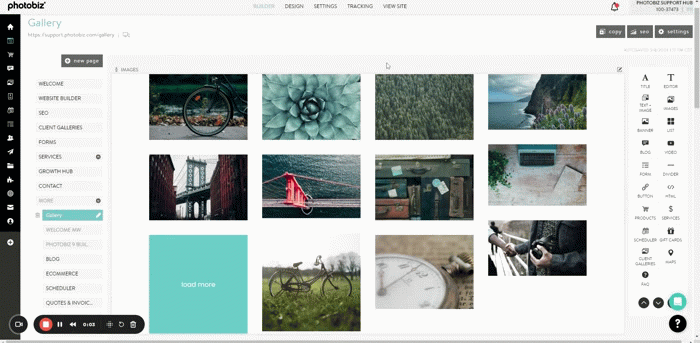
STEP ONE
Log into your PhotoBiz account and click on WEBSITE from the left-side menu.
STEP TWO
Click on the page where you want to rearrange blocks.
TO USE THE MOVE TOOL
- Click the pencil icon in the top-right corner of the block you want to move.
- In the menu that appears, click MOVE.
- The right-side panel will open with move options.
- Choose the destination page and whether you'd like to place the block at the top or bottom of that page.
- Click MOVE BLOCK to move the selected block from it's current location to the new location you selected.
TO DRAG AND DROP
- Click and hold the block you want to move.
- Drag it to your desired location. Teal lines will appear to guide where the block can be dropped.
- Release your mouse button to place the block in its new spot.
✨ Helpful Tip:
If you're working on a long page with many blocks, use the collapse feature to make rearranging easier.
- Click the collapse icon at the top-left of any block to close it individually.
- Or, click Collapse All at the bottom of the block list to close all blocks at once.
This helps you move blocks more easily, especially on pages with lots of content.