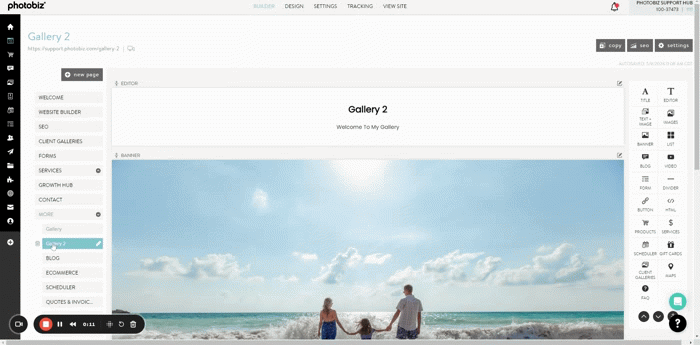May 02, 2025 | By: PhotoBiz Knowledge Base
Drop-down menus in your PhotoBiz Website Builder let you keep your site navigation clean and organized by grouping pages and links under a single menu item.
This guide will show you how to move pages and links into a drop-down menu.
📌 Important: Drag and drop isn’t supported on phones or tablet touchscreens. To use this feature, you’ll need to be on a device with a mouse or trackpad.
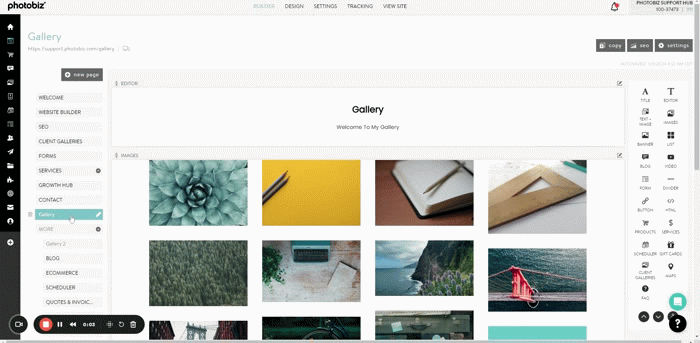
Log in to your PhotoBiz account and click on WEBSITE from the left-side menu.
If you haven’t already, create a drop-down menu by clicking NEW PAGE and choosing DROP DOWN.
If your drop-down already exists, just locate the page or link you'd like to move into it.
Click and hold on the page or link you want to move.
Drag it just beneath the drop-down menu name and a green highlight will appear on the drop-down.
Release your mouse to drop the page into the menu.
You can drag pages within your drop down menu to reorganize them within your drop down menu.