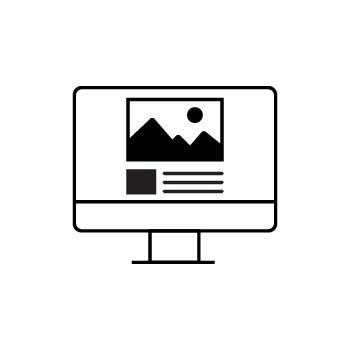CREATING A DROP-DOWN MENU IN YOUR WEBSITE NAVIGATION
Drop-down menus are a great way to organize your website navigation by grouping pages and links under one menu item. This helps keep your site clean and easy to browse on all devices.
📌 Note:
- Drop-down menus can only contain pages and external links.
- You cannot place a drop-down inside another drop-down to keep navigation mobile-friendly.
- You won’t see any options to add blocks to a drop-down menu since it’s just a container for other pages.
STEP ONE
Log into your PhotoBiz account and click on WEBSITE from the menu on the left.
STEP TWO
Click the NEW PAGE button at the top of your website builder and select DROP DOWN from the list of page types.
STEP THREE
Name Your Drop-Down Menu
Give your drop-down menu a name. This will be the label that appears in your navigation menu.
Once you've entered the name, click SAVE CHANGES to add the drop-down to your navigation.
ADDING PAGES TO YOUR DROP-DOWN
After you've created your drop-down menu, you can drag and drop any existing pages or external links into it.
Just click and hold on the page or link you want to move, then drag it slightly to the right under the drop-down name. Release the mouse to drop it into place.
📌 Important: Drag and drop isn’t supported on phones or tablet touchscreens. To use this feature, you’ll need to be on a device with a mouse or trackpad.
💡 Pro Tip
You can set the PAGE VISIBILITY to HIDDEN if you'd like to include landing pages that don’t appear publicly in your main navigation.