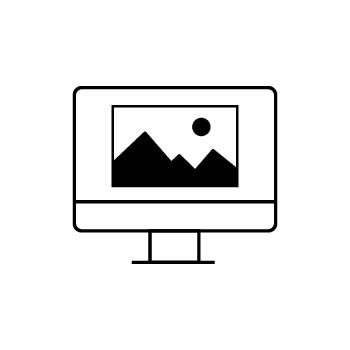How to Use Divider Blocks in PhotoBiz Email Campaigns
Your PhotoBiz Website Package includes 10,000 marketing emails each month—perfect for promoting offers, driving traffic to your site, showcasing client features, or sending newsletters to keep your audience engaged.
This guide will walk you through how to customize and use divider blocks in your PhotoBiz Email Campaign Builder.
STEP ONE
Log In to PhotoBiz
Log in to your PhotoBiz account and click on MARKETING from the left-side menu.
STEP TWO
Open or Create a Campaign
You can either:
- Click Create a New Campaign, or
- Open an existing one by clicking on its name.
STEP THREE
Open the Design Settings
In the Campaign Builder, click on DESIGN in the upper-right corner to open the design settings.
STEP FOUR
Choose Divider Thickness
In the right-hand menu, scroll down to the BORDERS setting. Choose whether you want your dividers to be Thin or Thick and save your changes.
STEP FIVE
Pick a Divider Color
Click the COLORS icon in the right side menu and choose a Border Color—this sets the color for all divider blocks in your campaign.
Click Save Changes at the bottom of the design panel when you're done.
FINAL STEP
Add Dividers to Your Campaign
Click the Go Back arrow to return to the Campaign Builder.
Now:
- Any existing divider blocks in your campaign will display using your selected thickness and color.
- You can also add new divider blocks—as many as you like—to visually separate content sections.
Divider blocks are a great way to break up your layout and match your email’s overall design. They’ll use the same border color you set in the design panel.
Dividers in the campaign builder will separate your blocks and share the same color as your border around the campaign, similar to the screen shot below.