A great way to make sure you're getting the most out of your marketing campaigns is to add your social media links to them to give viewers the opportunity to interact with your business even more.
When you set up your social media icons in the settings section of your Marketing control panel, they will automatically be added to your campaigns without having to set up the icons with the links over and over.
STEP ONE
Log into your PhotoBiz account and click on MARKETING in the left-side menu.
STEP TWO
Click on the SETTINGS button on the upper-right of your Email Campaign builder.
STEP THREE
Click on the SOCIAL MEDIA tab in the settings on the right-side menu and click on NEW ICON to add your social media profile.
FINAL STEP
Select the social network that you want to include an icon from the drop down menu. You can choose from any of the following options:
- YouTube
- X-Twitter
- Website
- Vimeo
- RSS
You can type or copy/paste the link to your profile into the URL field
A tool tip is a little banner with text that will show up below a user's cursor when they mouseover the icon.
Click on the CREATE ICON to add your social media icon to your email marketing campaign and repeat the steps for any additional social media profiles you'd like to add to your email campaigns.



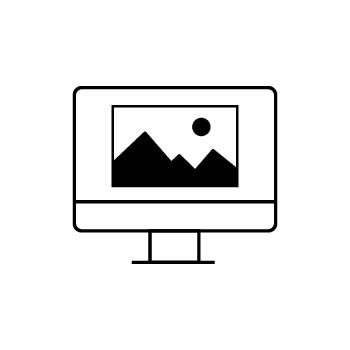


Leave a comment
0 Comments