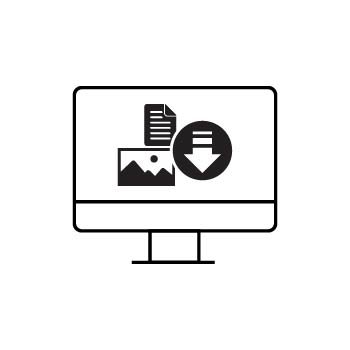Selling Digital Product Downloads with PhotoBiz ECommerce
You can easily sell digital products like PDFs, eBooks, photo presets, and more using PhotoBiz ECommerce. You control how long customers have access to their download and how many times they can download it.
Let’s walk through how to set it up!
GETTING STARTED
Before you begin, we recommend uploading your digital file to the Files section of your PhotoBiz account. Supported file types include:
JPG, JPEG, PNG, GIF, TTF, OTF, WOFF2, PDF, PSD, DOC, DOCX, XLS, XLSX, ZIP, ICO, MP3, JS, CSS, and SVG
Need more space? You can upload files up to 50MB if you’ve added the Original Files premium upgrade.
💡 Pro Tip
Don’t see the file extension you want to use? Try zipping your file! ZIP files are a great workaround for unsupported file types and can include multiple files in one download.STEP ONE
Log in to your PhotoBiz account and click ECOMMERCE from the left-side menu.
STEP TWO
In your ECommerce control panel, hover over SELL ONLINE at the top and click on PRODUCTS.
STEP THREE
Choose a product you'd like to edit or click NEW PRODUCT to create a new one.
STEP FOUR
Click on the Digital Download tab.
In the LINK TO section:
- Select File to choose a file you've uploaded to PhotoBiz. Use the CHOOSE A FILE dropdown to select your file.
ADDITIONAL SETTINGS
Customize your download settings:
- Number of Days Download is Available – Choose how long the download link will stay active after purchase.
- Maximum Downloads Per Order – Set how many times a customer can download the file.
When you’re done, click SAVE CHANGES to update your product with the digital download.
That’s it! Your product is now ready to sell and deliver automatically after checkout.