Helping clients create an app to go directly to their Client Galleries event is a great way to use technology to engage your clients! There are a few steps to walk your clients through then they will be able to enjoy easy access to their photos so they can show their friends easily on the go. Setting up the app will depend on the device and browser they are using. The steps are included below:
Apple Devices:
Open the client gallery link in the Safari app and tap the share icon at the bottom of the screen.
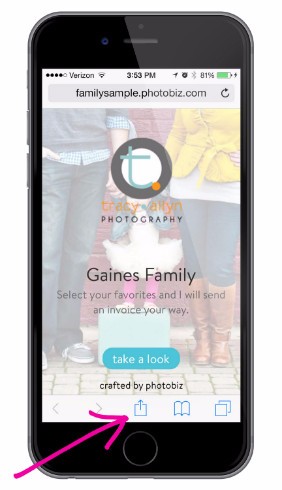
Choose "Add to Home Screen".
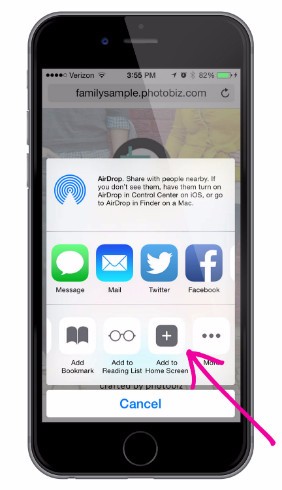
Click on "Add" in the top right corner.
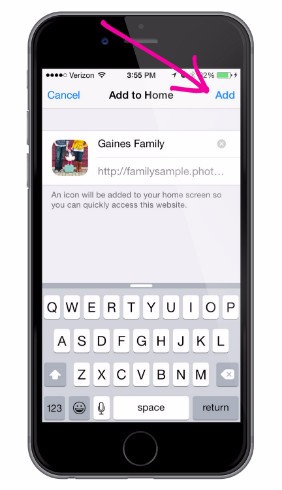
The client's home screen will now show the cover image you selected as the app!
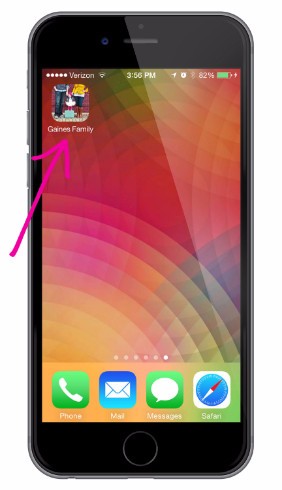
Android Devices using Google Chrome:
Open the client gallery link in the Chrome app and tap the menu icon at the top right of the screen (it looks like three vertical dots).

Select "Add to Home Screen" from the menu.
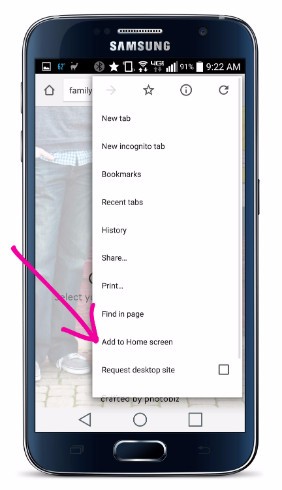
When the pop up opens, tap "Add."
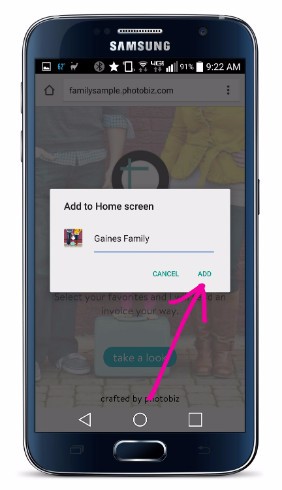
The icon with cover image will appear on the home screen.
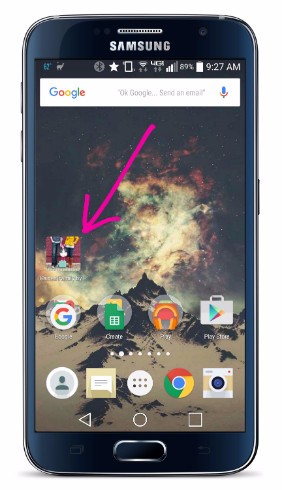
Android Devices using Firefox:
Open the client gallery link in the Firefox app and tap the menu icon at the top right of the screen (it looks like three vertical dots).
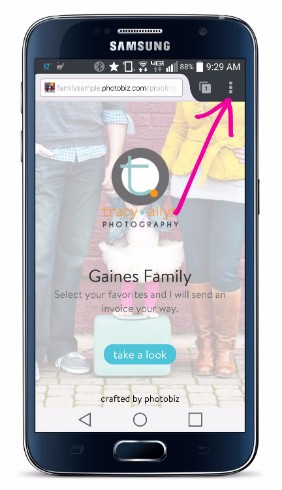
Tap "Page" within the menu.
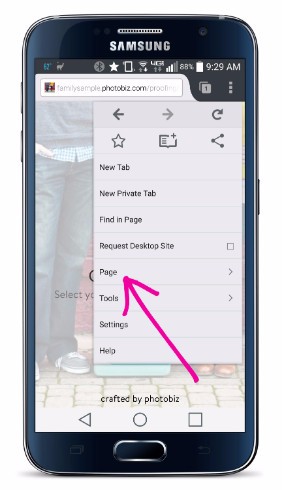
Tap "Add to Home Screen" within the menu
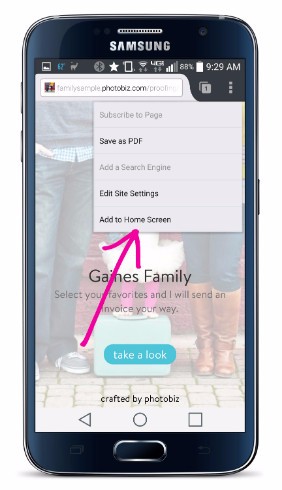
The icon with cover image will appear on the home screen.
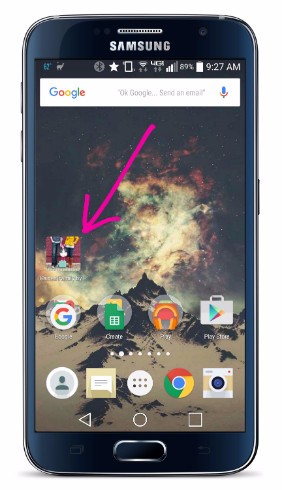





Leave a comment
0 Comments