The PhotoBiz Website Package includes a Video Block feature that allows you to easily embed video content from YouTube. This guide will walk you through the steps to get the embed code from your YouTube video.
Important Note: PhotoBiz is not affiliated with YouTube. For questions about YouTube settings, functionality, etc., please refer to the YouTube Help Center.
STEP ONE
Open the YouTube video you want to embed in your PhotoBiz website and click on the SHARE button below the YouTube video.
STEP TWO
Click on the EMBED option in the pop-up that opens.
STEP THREE
Click on the COPY option on the lower right side of the embed screen to copy the code.
PRO TIP!
If you want to disable the "Watch on YouTube" option, be sure to uncheck the box for "Show player controls" before you copy the code.
FINAL STEP
Once you've copied the embed code from YouTube, log into your PhotoBiz account and paste the code into the Video Block in your website builder.



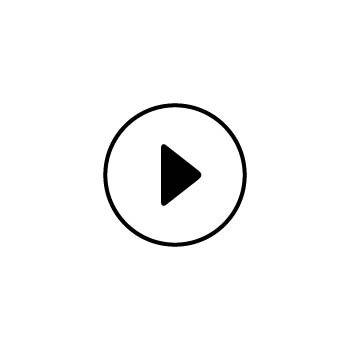
Leave a comment
0 Comments