April 28, 2025 | By: PhotoBiz Knowledge Base
How to Move Blocks Between Pages in the PhotoBiz Website Builder
With the PhotoBiz Website Builder, you can easily drag and drop blocks to different pages on your website. Follow these simple steps to move your blocks around:
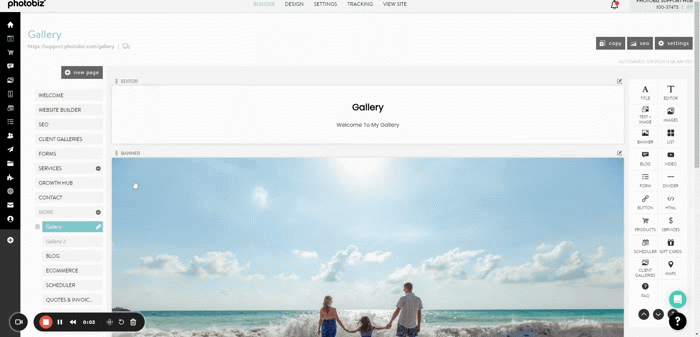
Log into your PhotoBiz account and click on Website in the left-hand menu.
Click on the page that contains the block you want to move.
Click and hold the block you want to move. Drag it over to the page name where you'd like to copy it. Release your mouse button to drop it onto the new page.
Once your block is on the new page, it will appear at the bottom by default. From there, you can easily drag it to your preferred location on the page.